How to use Microsoft Office instead of Google Drive on a Chromebook
Microsoft Office is still incredibly popular, and if you're using a Chromebook you can use it too.
Chromebooks are seamlessly integrated into Google's ecosystem, and that includes the Office suite of apps connected to Google Drive. They're good, all of them, but they're not Microsoft Office, especially if you have access to a Microsoft 365 subscription.
Chromebooks are also increasingly popular in education and enterprise, and with a lot more remote work and schooling happening today than ever before, being able to use Microsoft Office on a Chromebook is a must for some. Fortunately, you can do just that.
Microsoft Office Android apps on a Chromebook
Android tablets are, to this day, still disappointing compared to the iPad, but there are still some very good apps that have been optimized for the larger form factor. The Microsoft Office apps are one of the best examples of this, and thanks to Google's support of Android apps in Chrome OS, you can use them on a Chromebook, too.
There's no setting up required either, though it is worth pointing out that on devices over 10-inches in size — which accounts for most Chromebooks — you will need a Microsoft 365 subscription to get full access. Basic editing is free to use though, and Microsoft has a good resource for checking out what classes as an "advanced feature."
All you need to do is download whichever of the apps you need. You'll find links for each below to help you out.
- Microsoft Word for Android
- Microsoft Excel for Android
- Microsoft Powerpoint for Android
- Microsoft OneNote for Android
Once downloaded you can simply log in with your Microsoft account and gain access to your cloud based files to use on your Chromebook, too. These aren't the only Microsoft apps available on a Chromebook, but they have been optimized and as such provide the best experience. Things like OneDrive, for example, don't really have much to offer over just using a web browser.
And despite being Android apps, the Office suite works just as well with a keyboard and mouse/trackpad as it would with touch. The experience has been very good for some time.
Microsoft Office web apps on a Chromebook
The alternative to using the Android apps is to use the thing at the heart of your Chromebook; Google Chrome. Microsoft has web apps for the Office suite which are just as good as the Android apps with the bonus of not taking up any of your storage space.
Word, Excel, Powerpoint and OneNote are all present, as is Outlook, OneDrive, Skype, People, Calendar, even Sway and Forms. And they're all free to use with a Microsoft account.
To get started simply visit Office.com in the browser and either sign in or sign up for an account if you don't have one. After that you just need to choose your app from the sidebar and get to work.
As an added bonus you can install the Office Online extension for Google Chrome which gives you access to your apps and most recent files whichever site you're currently browsing. It's a neat little time saver to have.
You can also add shortcuts for the web apps to your app drawer for instant access, and from there pin them to your shelf if you want Office always as close as possible.
Using Microsoft Teams on a Chromebook
Microsoft Teams can also be used on Chromebook, either with the Android app or, for a better overall experience, through the web app. There is also now a free version of Teams to use for consumers, but if you're there through work or school, just logging in with your credentials is all you'll need to do.
For more on using how to use Microsoft Teams on a Chromebook be sure to check out our full guide.
from Android Central - Android Forums, News, Reviews, Help and Android Wallpapers https://ift.tt/3s671kh
via IFTTT

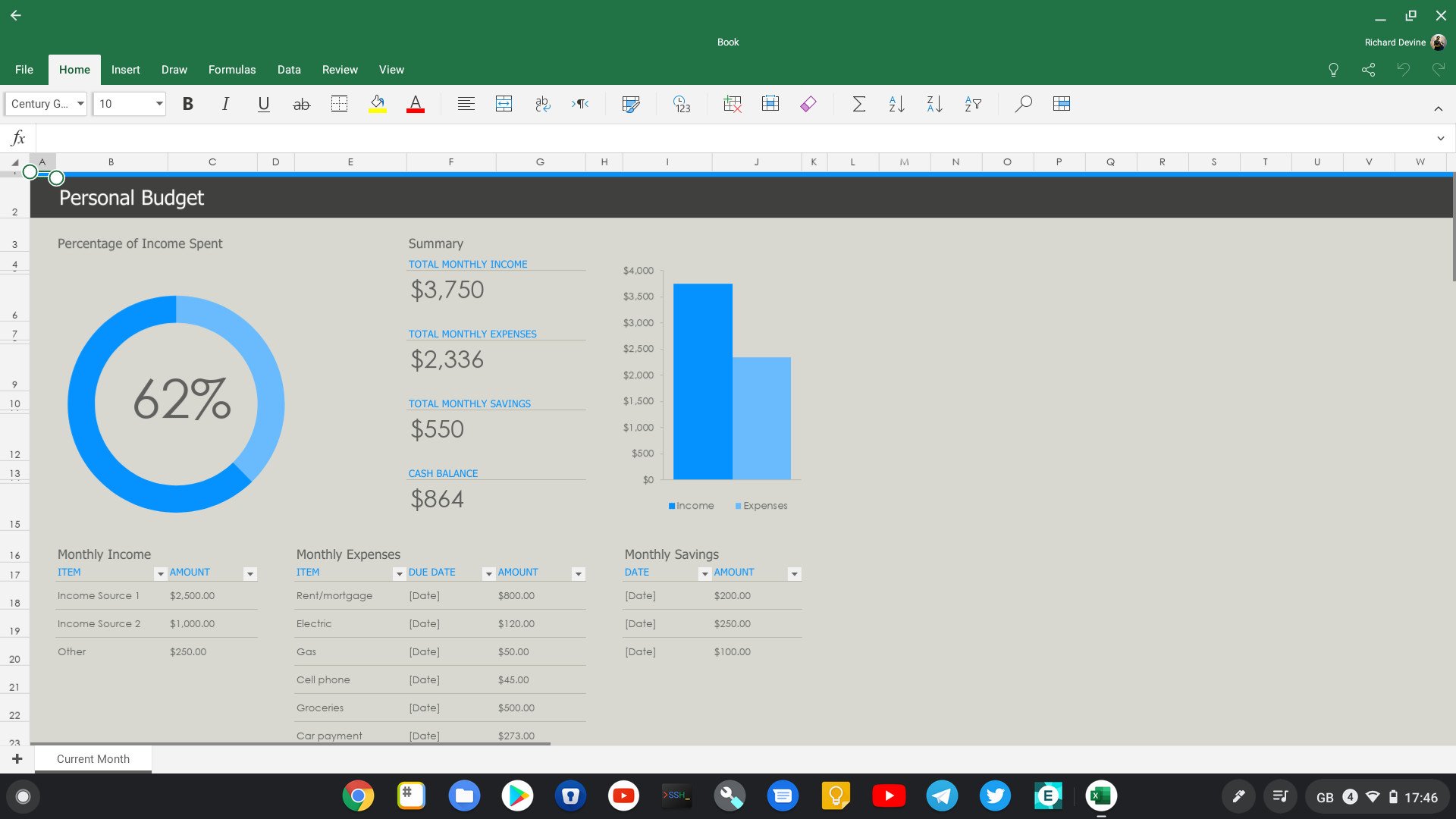
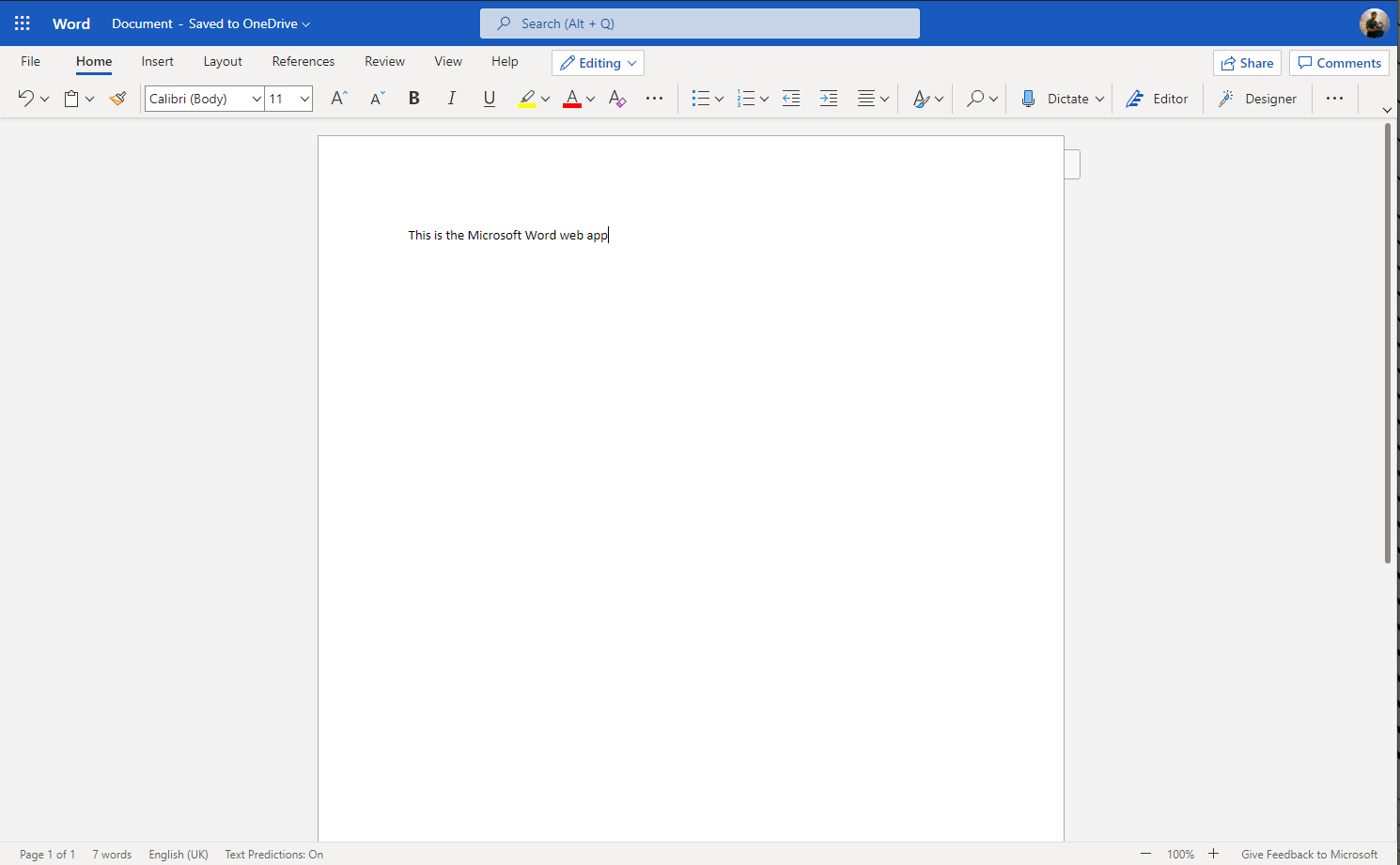
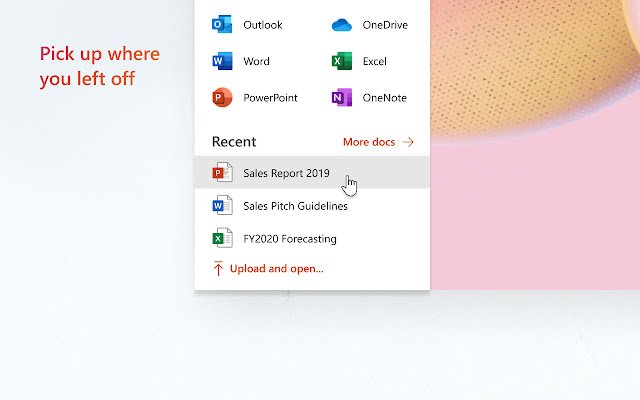
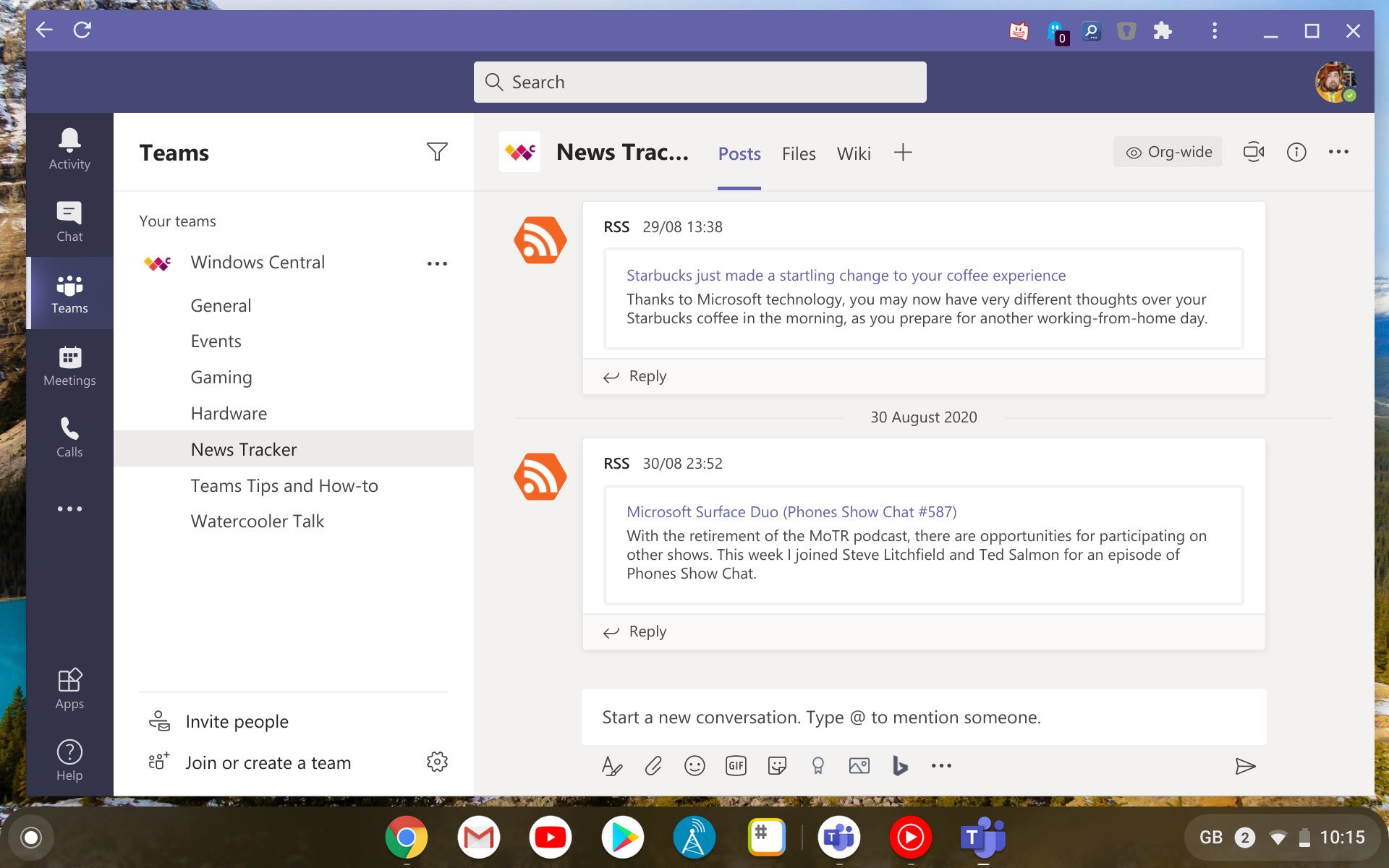
ليست هناك تعليقات: