How to set up an iCloud email account on Android
If you're switching from iPhone to Android, there's a good chance you have an iCloud email account and will want to bring it over to your new Android device. Android requires you to have a Google account (Gmail), but it is possible to also bring over your iCloud address. Ready to learn how to set up your iCloud email on Android? Let's get to it!
How to add an iCloud email address to Android
Since Apple enables two-factor authentication (2FA) by default on your iCloud account, the easiest way to set up your iCloud email on your Android device is to first create an app-specific password for your iCloud email address.
How to create an app-specific password for your iCloud account
- Launch your web browser on your computer.
- Go to appleid.apple.com and sign in using your Apple ID.
- Click Generate Password... under the Security section.
- Type a name for the password. I used "Android Email."
- Click Create.
-
Take note of the password that has been generated. You'll need it to set up your iCloud email on your Android phone.
How to add your iCloud email address to your Android phone
- Swipe down from the top of the screen to reveal the notification shade.
- Tap the settings button (It's the gear icon on the upper right).
- Tap Accounts.
-
Tap Add account at the bottom of the page.
- Tap Personal (IMAP). It should have the Gmail logo beside it.
- Enter your iCloud email address.
- Tap Next.
- Enter the app-specific password that you generated in your web browser.
-
Tap Next.
Your iCloud email account will now appear in your list of accounts, and you'll be able to access your iCloud inbox in the Gmail app.
With that all done, you've now added your iCloud account to your Android phone! That means you can now be rocking the best Android phone while still accessing your iCloud emails, truly merging the Google and Apple worlds together.
from Android Central - Android Forums, News, Reviews, Help and Android Wallpapers https://ift.tt/2sNXLqp
via IFTTT
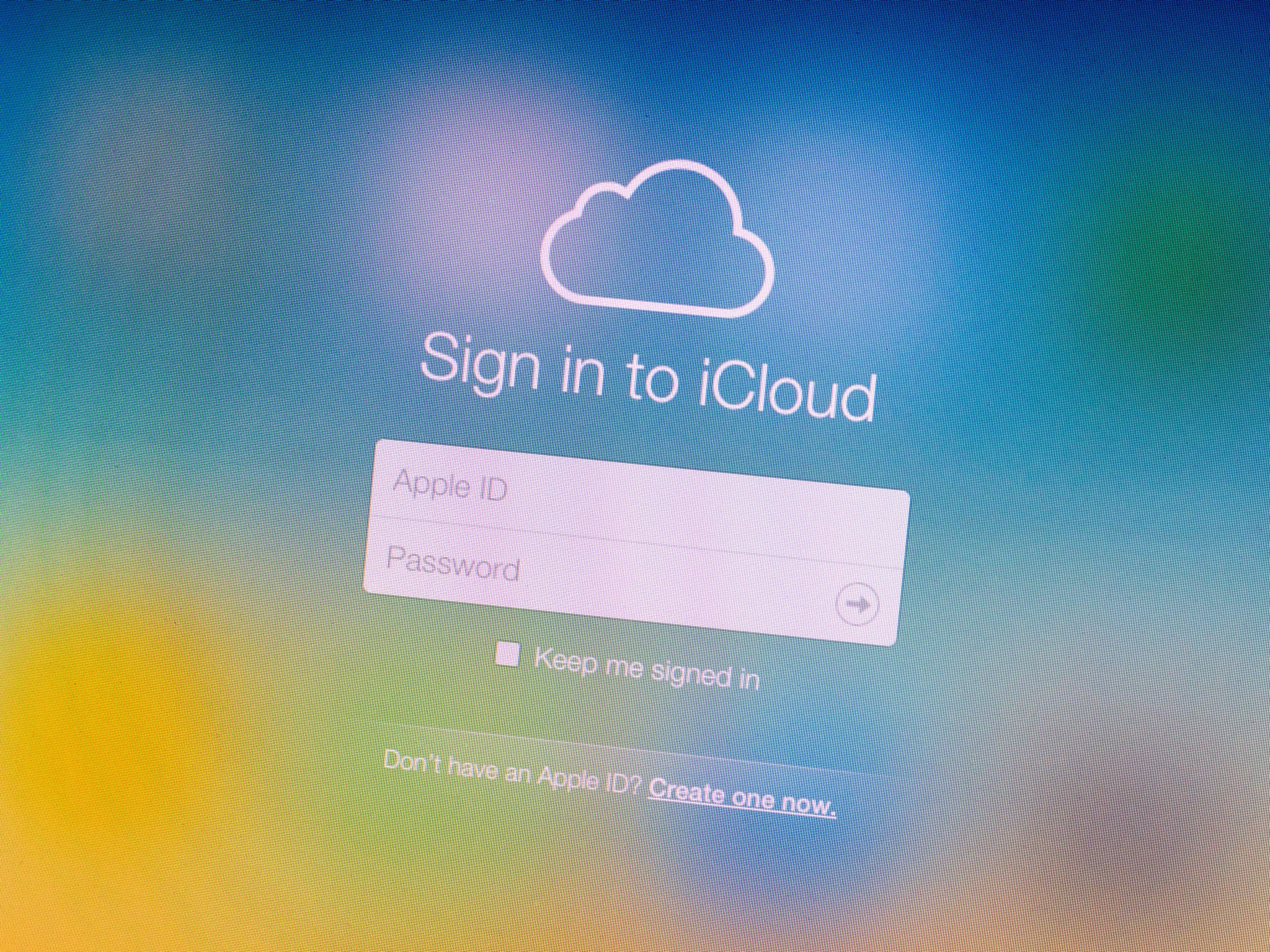
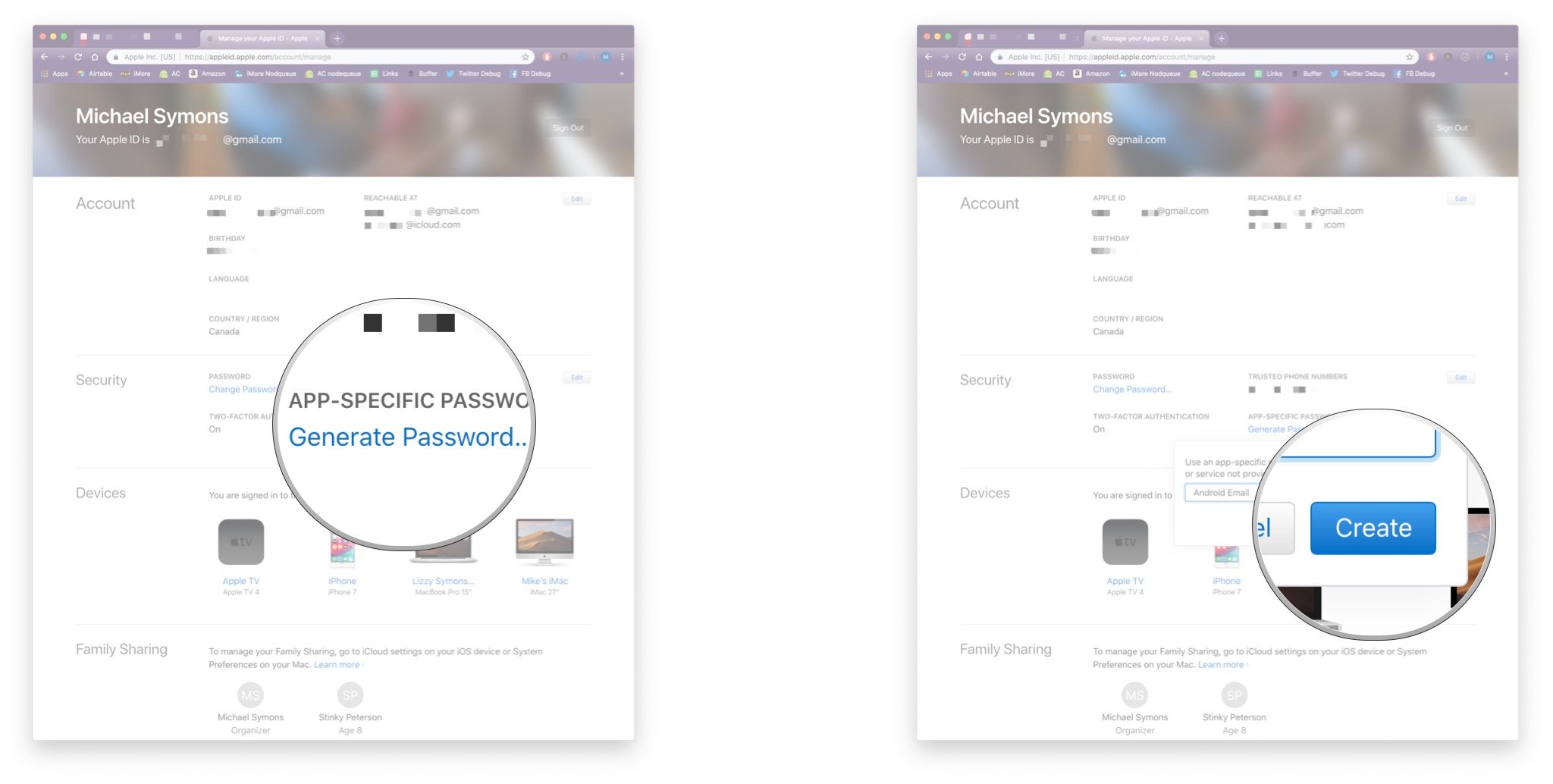
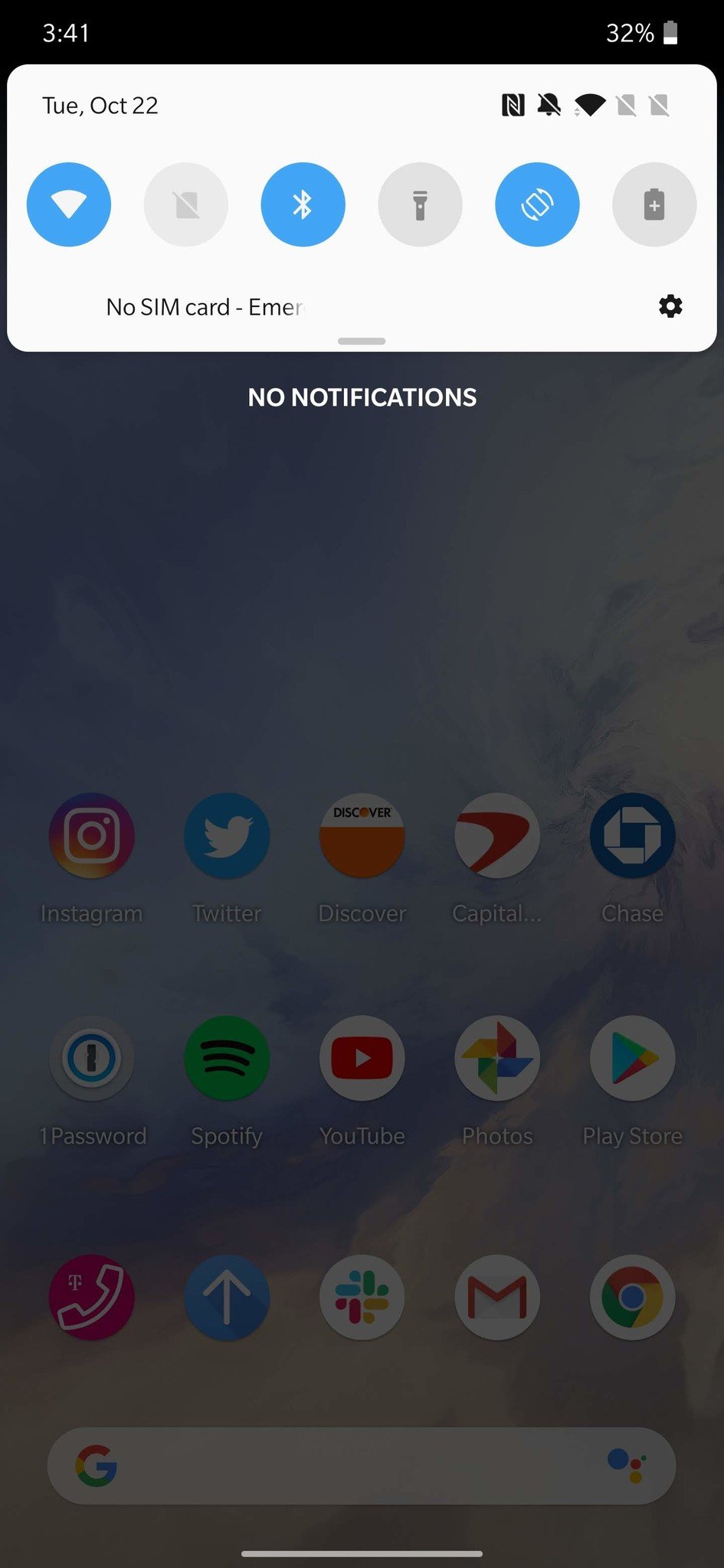
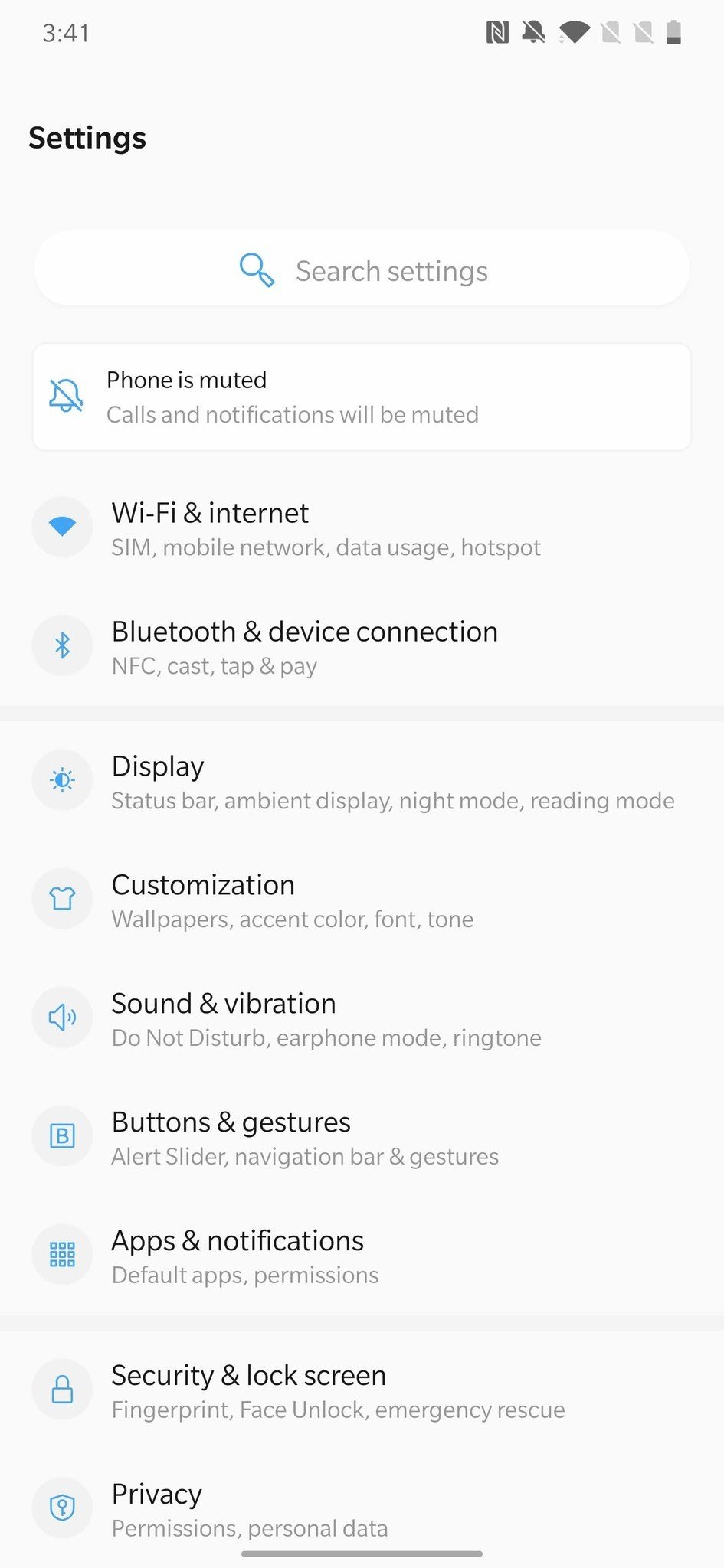
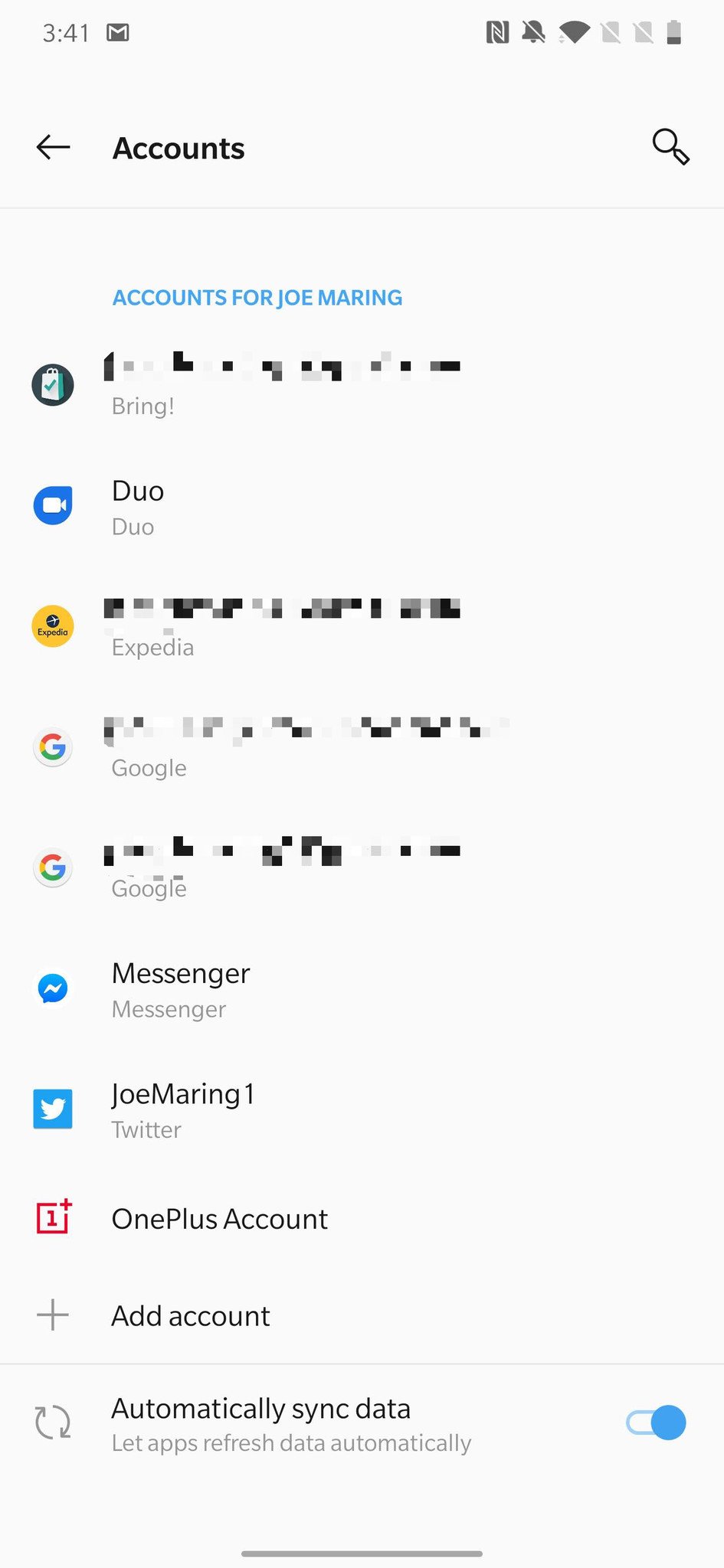
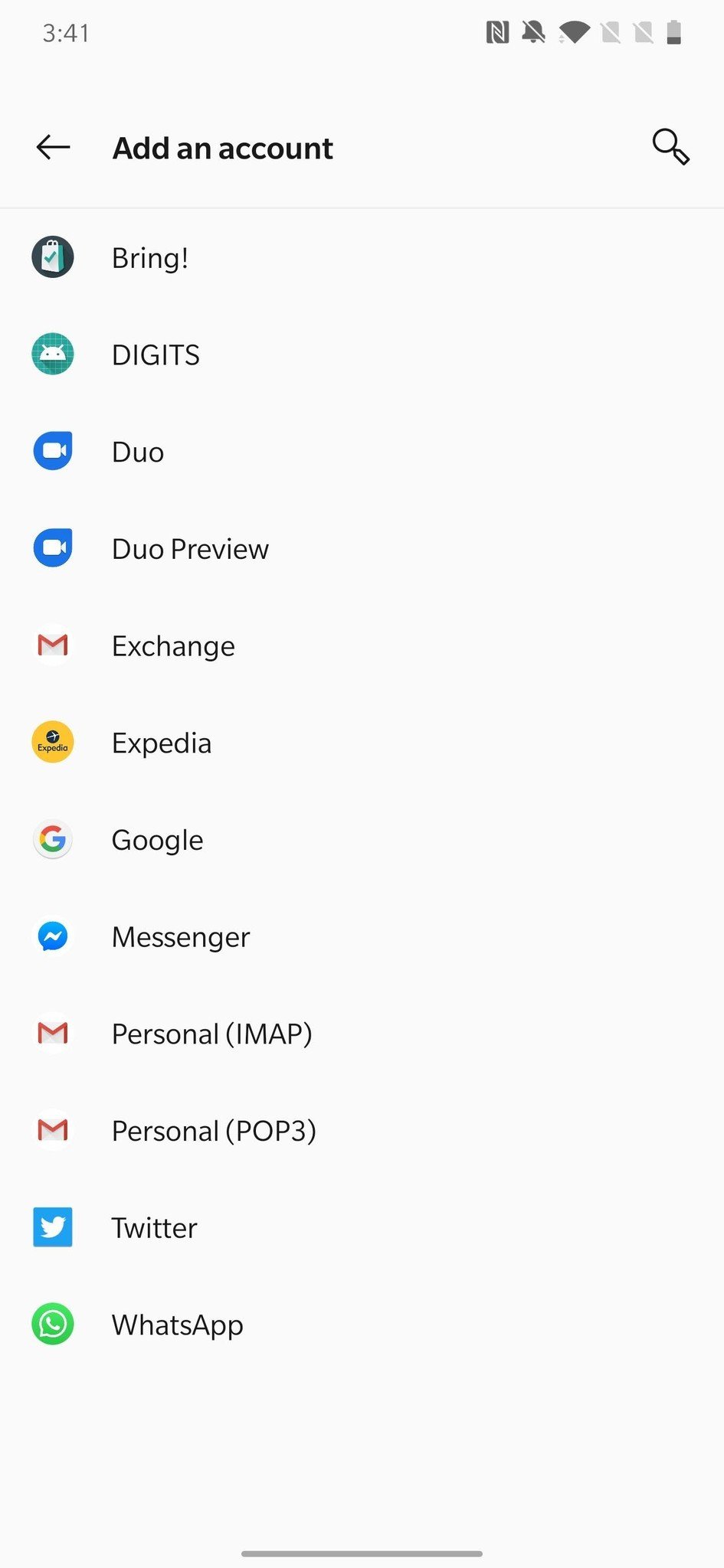
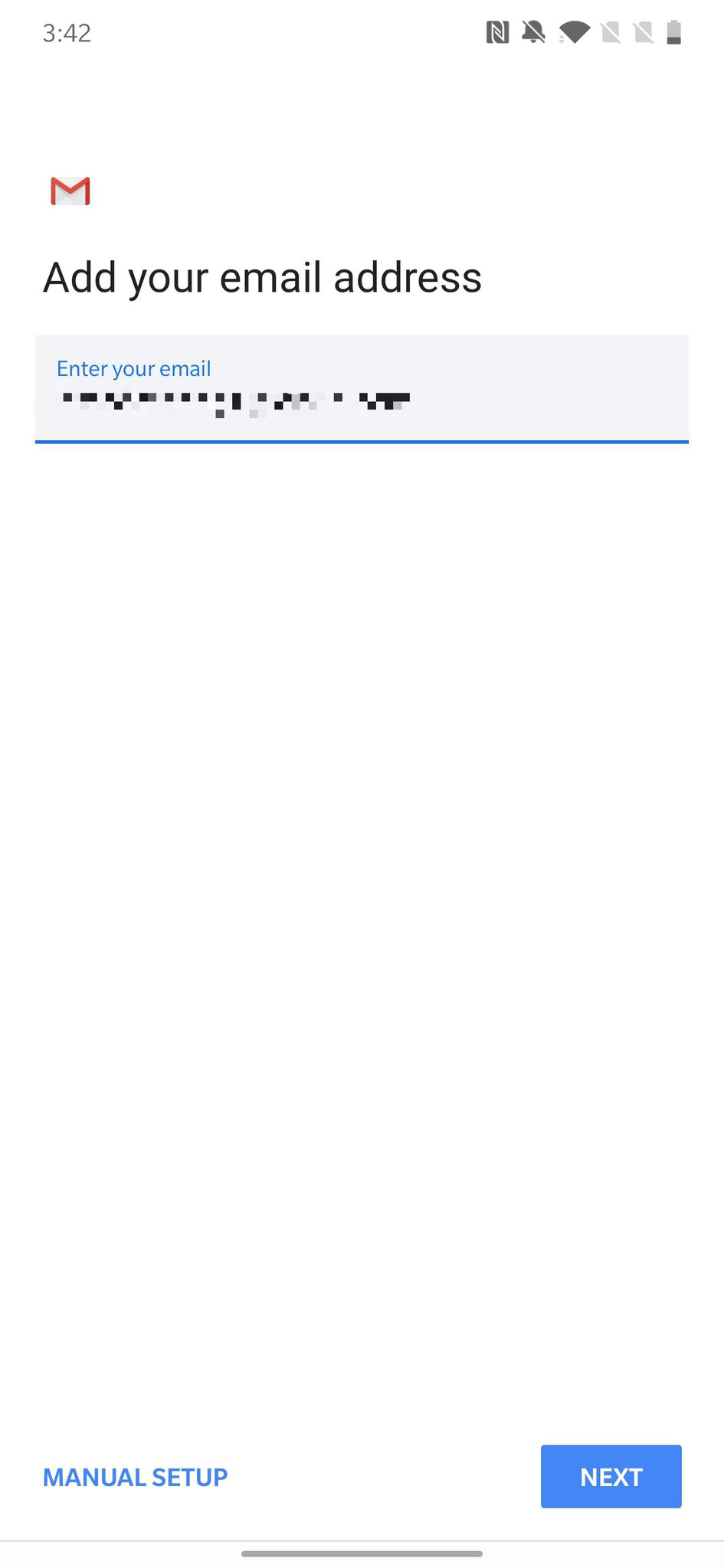

ليست هناك تعليقات: