How to prevent Zoombombing on your Zoom video calls
Don't let the trolls in.
Imagine sitting in a meeting with your colleagues or having an intimate chat with your grandparents overseas when all of a sudden, an unwelcome party joins the meeting and starts sharing inappropriate photos or saying obscene or terrible things. Not only is it embarrassing for all involved but, from a work perspective, it's horribly unprofessional.
It's not your fault, but it could be viewed as such if you're the host of the meeting. This is why you want to prevent Zoombombing, as it's called, at all costs.
But how? We'll walk you through some precautionary steps you can take to prevent Zoombombers from gaining access to your video conference.
What is Zoombombing?
First off, what is Zoombombing? It's the act, as described, of an unwanted person disrupting a video meeting by intruding, hijacking the session, and sharing material that could be considered lewd, obscene, racist, homophobic, or just simply inappropriate or harmful to those in the meeting, from a business or personal perspective. Usually, Zoombombing is done by internet trolls, but it could be a disgruntled employee, business rival, or personal foe who does it. Whoever is behind the nasty act, Zoombombing might result in the host having to shut down the meeting and dealing with the fallout and embarrassment from it.
The name Zoombombing was coined to describe the act on Zoom, but there have been reports of Zoombombing occurring on other video-conferencing services, like WebEx and Skype.
Zoombombing has already caused issues for educational institutions, companies, organizations, and even the government. It has even led to criminal charges. Some internet trolls who partake in Zoombombing think it's fine and post evidence of their successful exploits on social media sites like TikTok and YouTube.
Not surprisingly, Zoombombing has become a growing problem since the onset of the COVID-19 pandemic and the increased use of video conferencing software for communicating. This means, alongside looking to make sure you have the best webcam lighting and spending time finding the perfect Zoom background for calls, it's time to look at ways to prevent uninvited guests from joining the party.
How to prevent Zoombombing
Password protect your meeting
Did you know that hackers or nefarious individuals who want to cause trouble randomly can easily search Google for URLs that end in "Zoom.us," find a meeting that isn't password-protected, join, and cause trouble? The easy solution is to password protect your meeting.
Don't include links on public pages
Instead of including the link to your Zoom meeting on a publicly accessible page, like the company or school website, send it privately to those who are invited. This way, an Internet troll can't easily access the link and jump in your meeting to cause issues.
Create a waiting room
There's a feature in Zoom when you set up a meeting that puts anyone who joins in a virtual Waiting Room until the host actively lets them in. Select this option when setting up the meeting so that you can vet who's coming and going at all times and deny entry to anyone who isn't supposed to be there.
- Open Zoom.
- Select Schedule.
-
Under Security, place a checkmark beside Waiting Room.
- Schedule your meeting as planned.
Mute participants on entry
Another useful option in Zoom is the ability to mute participants when they first enter. Those first few crucial seconds could make a difference in catching a Zoombomber who somehow managed to get a hold of your meeting link and gain entry. It won't help if they're sharing lewd images, but if they are uttering hateful words, force-muting them will at least give you time to remove the person from the meeting.
- Open Zoom.
- Select Schedule.
- Click the drop-down arrow at the bottom beside Advanced Options.
-
Place a checkmark beside Mute participants upon entry.
- Schedule your meeting as planned.
Disable Share Screen
While the above tip will prevent anything obscene from being heard, what about anything inappropriate being shown? If the Zoombomber intends to show something on their computer screen, you can prevent this by disabling the Share Screen option. This also means no one else can share their screen in the meeting, which can be problematic if that's required for business purposes. But you can always turn the feature on and off as needed.
- When in the meeting, go to the host controls at the bottom of the screen.
- Click the arrow next to Share Screen.
-
Click Advanced Sharing Options.
- Under Who can share? Click Only Host.
- Close the window.
- Resume your Zoom call.
Use a different meeting ID each time
Don't use your own Personal Meeting ID for Zoom calls. Instead, always set up a randomly-generated meeting ID each time. This will ensure that someone who managed to get a hold of the Zoom link for your meeting last week can't use it to enter the recurring meeting another week.
- Open Zoom.
- Select Schedule.
-
Under Meeting ID, select Generate Automatically.
- Schedule your meeting as planned.
Lock the meeting
Once everyone who is supposed to be in the meeting has joined, lock the meeting to prevent other attendees from joining. This will ensure that no one else can insert themselves into the meeting. If you want to add a participant last minute, just unlock to give them time to join, then lock it again.
- While in the meeting, go to the host controls at the bottom of the screen.
- Select the Security tab.
-
Select Lock Meeting.
Protect your meetings from Zoombombing
Zoombombing isn't a massive enough problem that you need to worry about every meeting you're in getting hijacked. But it could happen, and it has been happening to everyone from companies to families, personal meetings, and schools. Video conferencing apps like Zoom continue to be used more frequently as we deal with the pandemic, so it's become more of a problem over the past year.
Thankfully, it actually only requires a few simple steps to prevent Zoombombing and protect yourself from internet trolls, hackers, and mischievous individuals. Follow the steps noted above, and your Zoom meetings will be protected from Zoombombing. This isn't foolproof since determined hackers will always find their way in, but it will make your meeting that much more secure and less appealing to someone looking for an easy victim to torment.
Seamless video calling
ZOOM Cloud Meeting app
Easily video chat with colleagues and friends
Sign up for an account, then schedule and join meetings with colleagues, clients, friends, and family. Chat for free with up to 100 participants for up to 40 minutes, often extended on promotion, or sign up for a license to a paid account for frequent business use.
from Android Central - Android Forums, News, Reviews, Help and Android Wallpapers https://ift.tt/3okm20q
via IFTTT
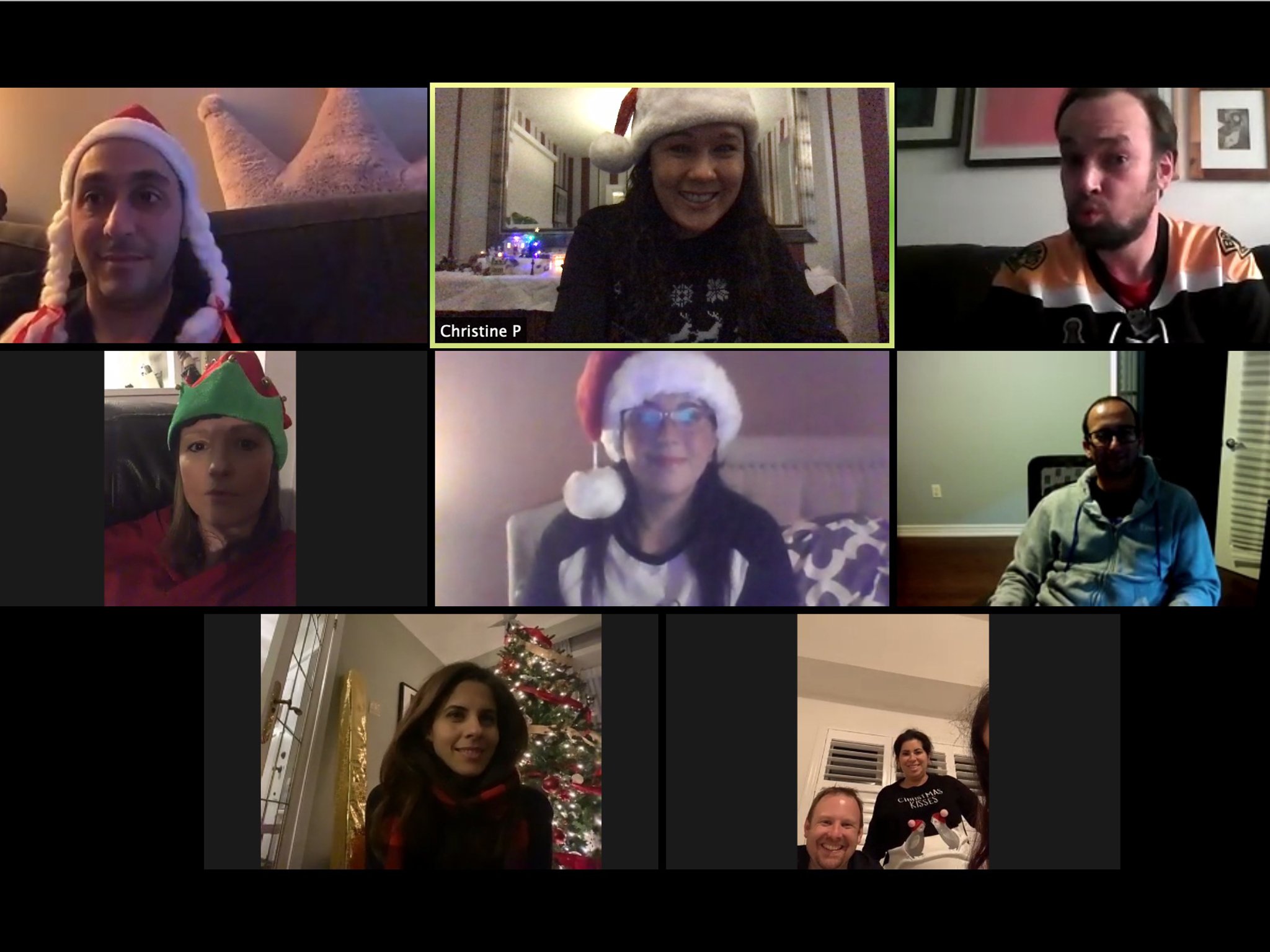
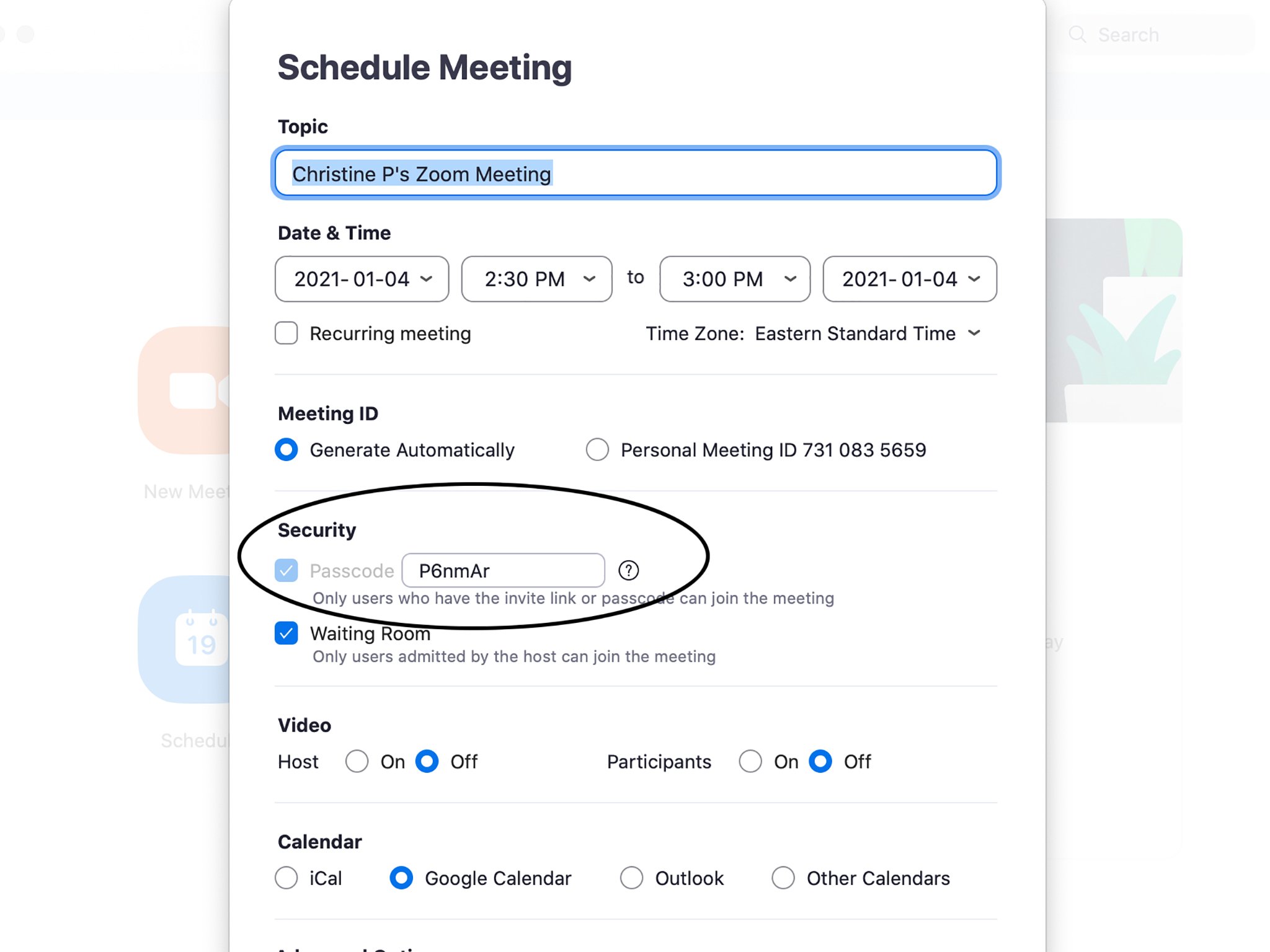
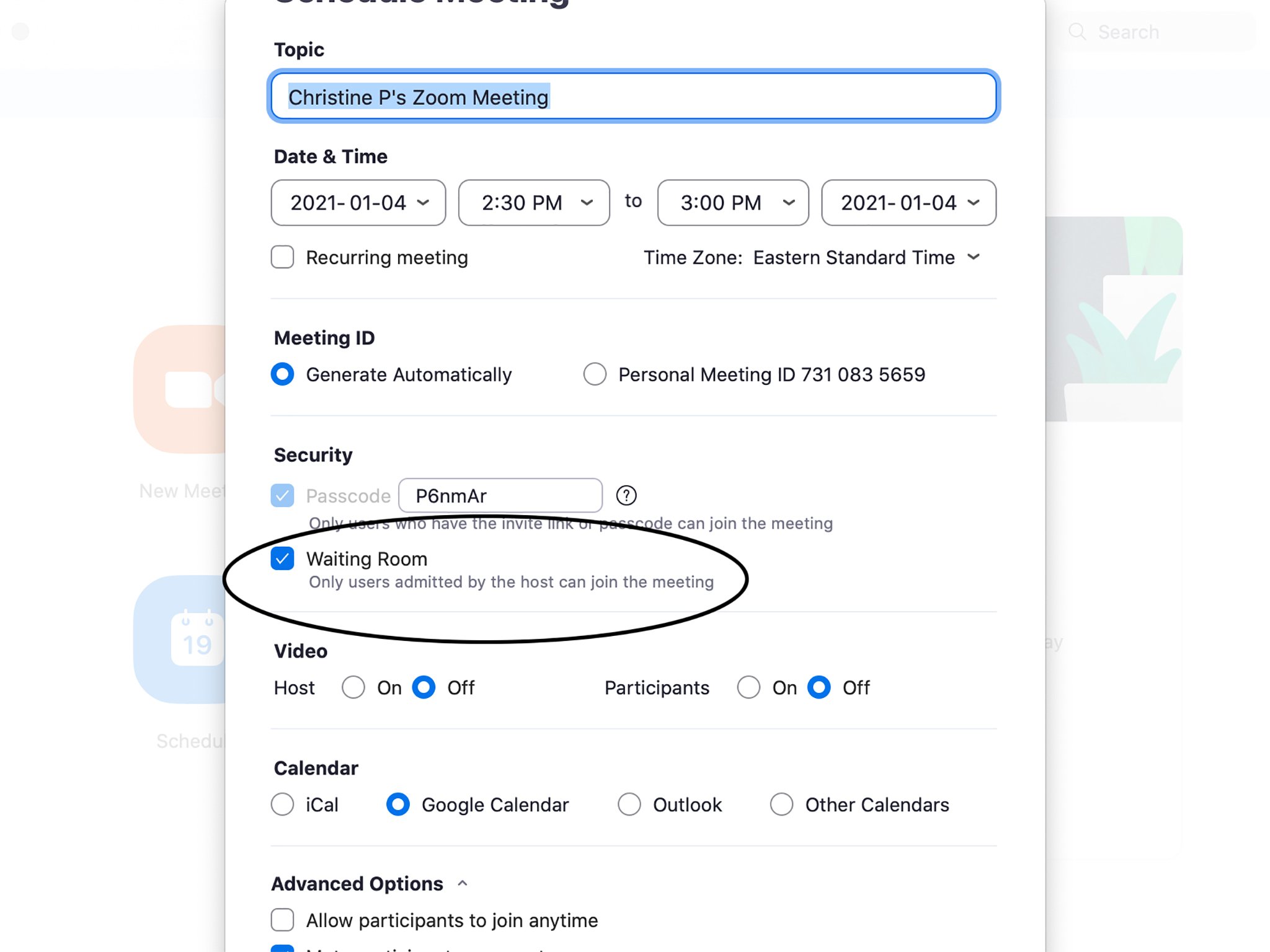
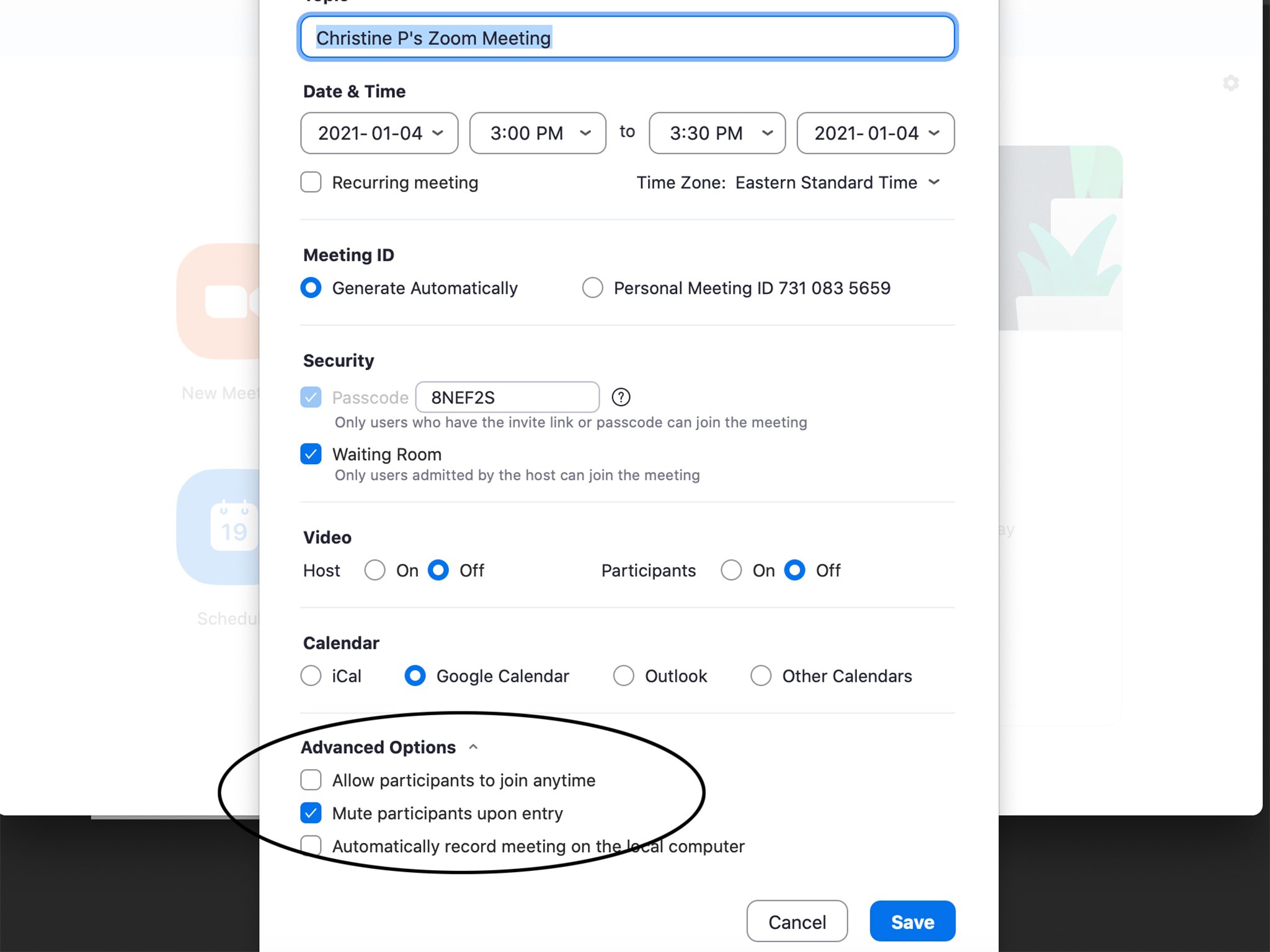
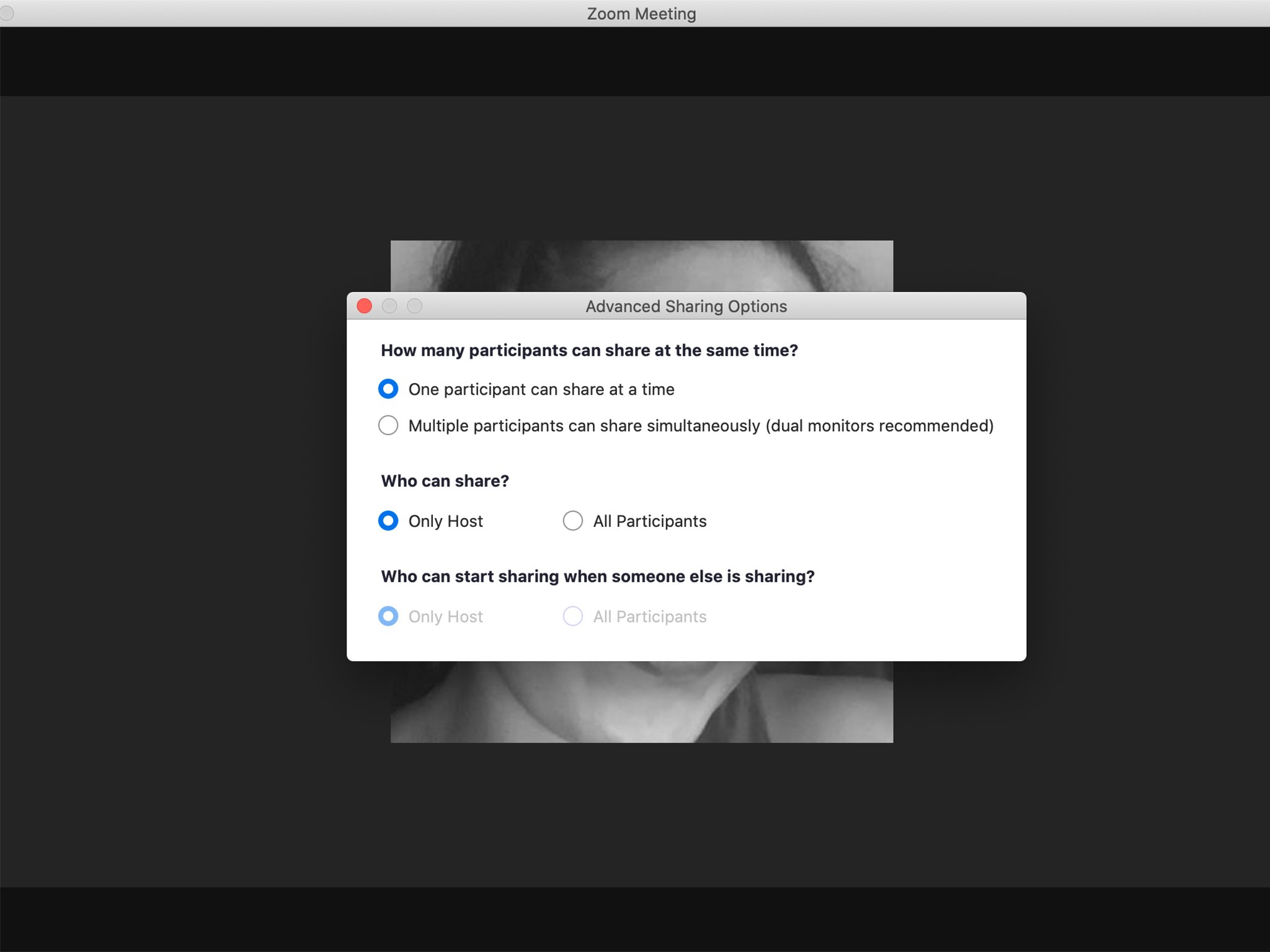
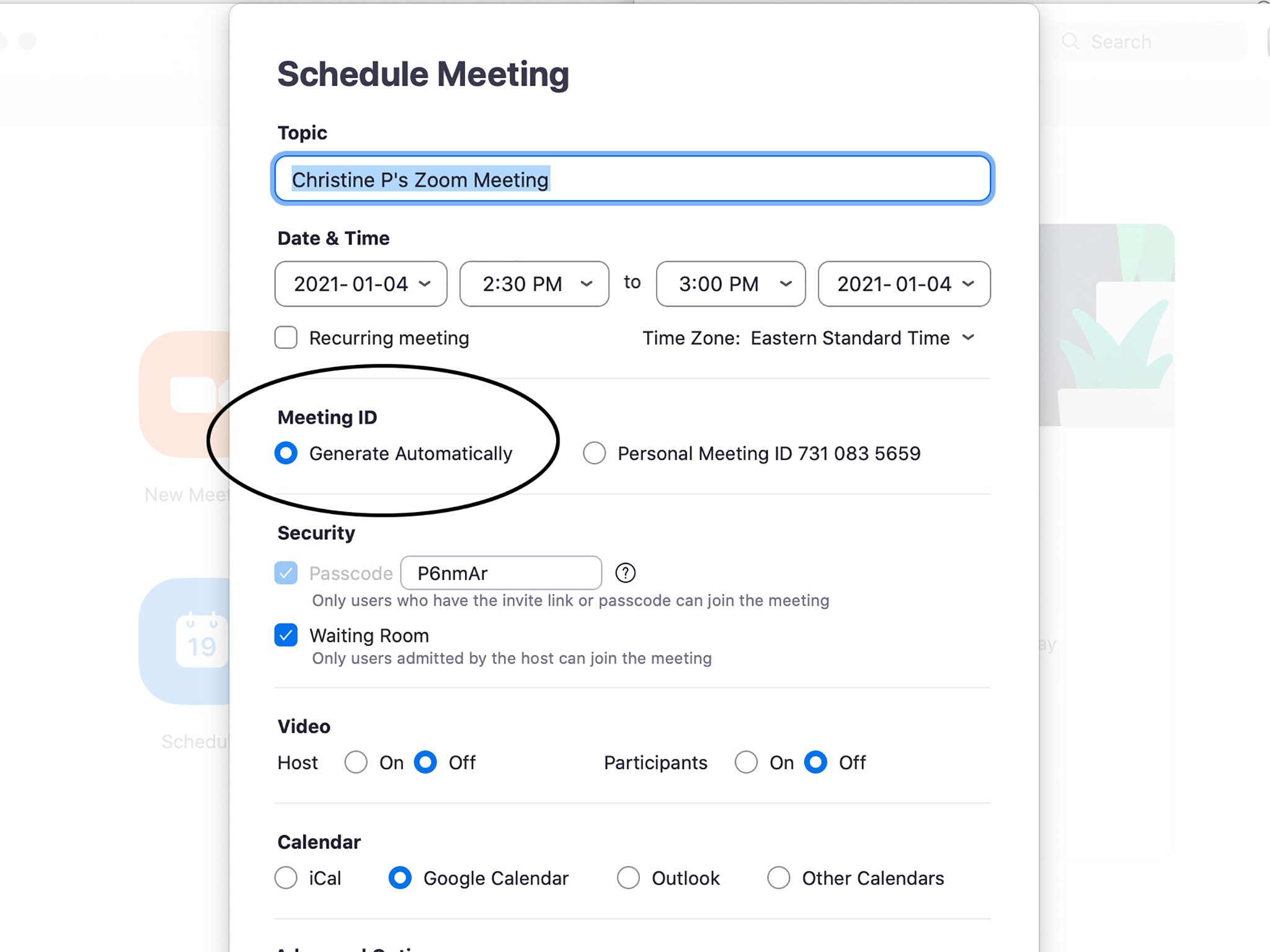
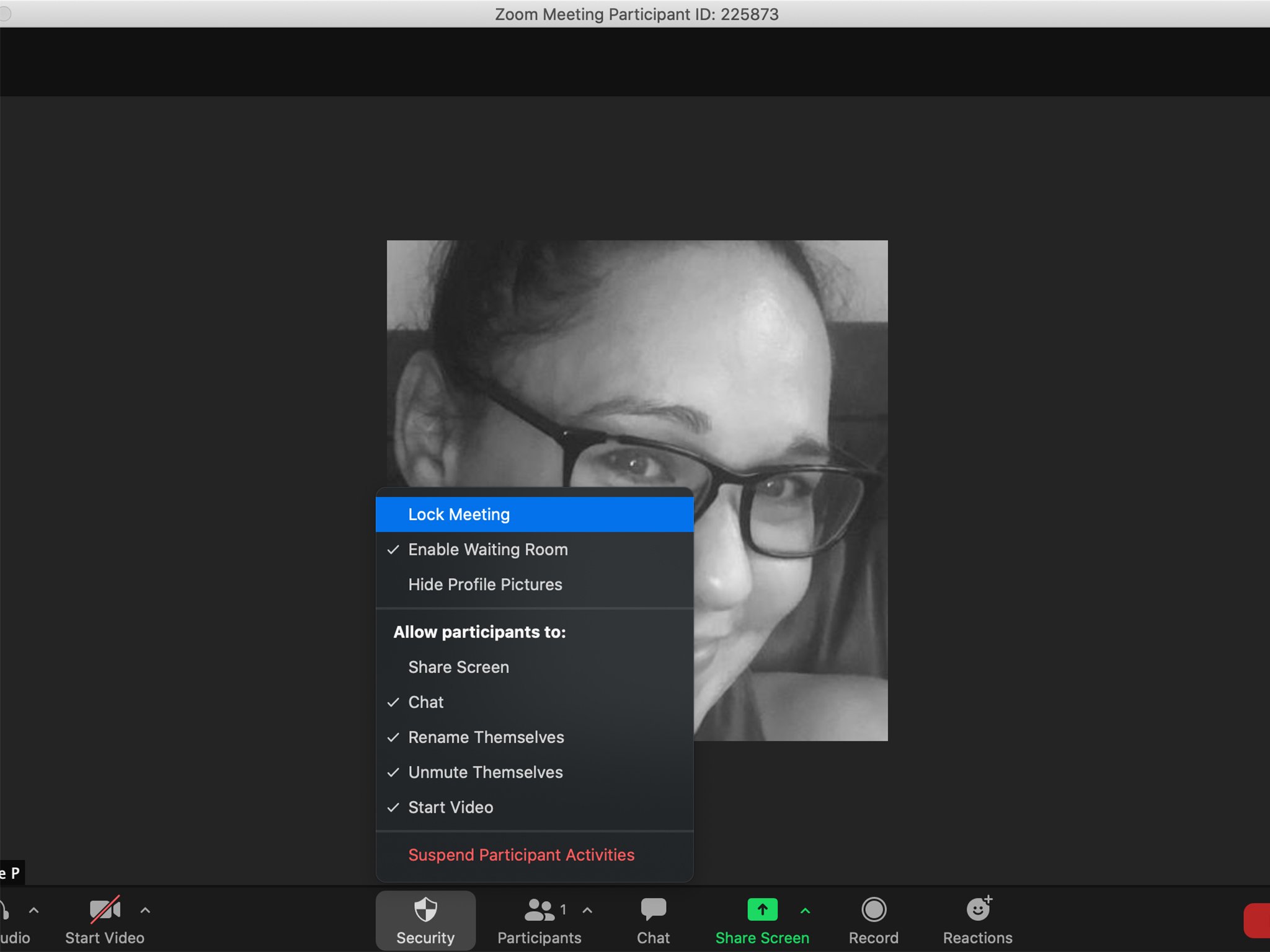
ليست هناك تعليقات: