How to enable HDR for PS5 on popular TVs
HDR is absolutely key but setting it up isn't straightforward.
If you've managed to snag a PS5, you're going to be able to experience games at a higher resolution and framerate than on the PS4, as well as enjoying benefits like faster load times thanks to the ultra-fast SSD. One of the most important factors in visual quality is HDR however, so setting the HDR appropriately is key to a great-looking game image on your TV, especially if you're playing some of the best PS5 games like Demon's Souls.
With that said, enabling HDR can be quite tricky as the process isn't exactly the same depending on what brand of TV you're using. Every TV manufacturer has different standards for how to properly enable an HDR signal while playing games. Here's how to enable HDR on PS5 with some of the more popular TV models.
How to enable HDR on PS5
Enable HDR on PS5 for Samsung 4K TVs
Samsung now enables HDR by default in Game Mode and when paired with the low latency, this is the mode we'd recommend using. If you don't use Game Mode, you can also manually activate HDR per HDMI port. You can check if HDR is enabled by playing a game, then using your remote to select the HDMI port in question. A box will appear in the upper-right corner confirming, among other settings, if HDR is enabled.
- Open Source/Home.
- Select the HDMI port your PS5 is connected to.
- Open Settings.
- Go up to Quick Settings
- Enable Game Mode
Alternatively:
- Go to Settings.
- Select Picture.
- Select Expert Settings or Picture Mode.
- Go to HDMI UHD Color.
- Turn on HDMI UHD Color for the needed HDMI ports.
Enable HDR on PS5 for LG 4K TVs
LG TVs are widely praised for their ability to display quality 4K HDR signals. To enjoy HDR while gaming, you'll need to enable HDMI ULTRA HD Deep Color on the relevant HDMI ports.
- Press the Settings button on your remote.
- Scroll down to All Settings.
- Navigate to General.
- Select HDMI ULTRA HD Deep Color.
- Enable the feature on the HDMI ports of your choosing.
Enable HDR on PS5 for Vizio 4K TVs
Depending on your TV model, Vizio supports HDR on some of its HDMI ports but not all, so you'll want to double-check that your PS5 is plugged into the correct port.
- Open your SmartCast app.
- Select Settings.
- Now select Inputs.
- Select HDMI Color Subsampling.
- You can now Enable HDR on the relevant HDMI ports of your choosing.
Enable HDR on PS5 for Sony Bravia 4K TVs
Sony Bravia TVs support 4K HDR once you enable the Enhanced Format setting. This is disabled by default.
- Press the Home button to open the menu.
- Scroll down to Settings.
- Select External Inputs.
- Select HDMI signal format.
- By default this is set to Standard Format.
- Change your signal format to Enhanced format.
Enable HDR on PS5 for Panasonic 4K TVs
Some Panasonic 4K TVs support HDR, which you'll need to enable port by port.
- Press the Menu button on your remote.
- Navigate to the Setup tab of the Main Menu.
- Select HDMI HDR Setting.
- Select the relevant HDMI port your PS5 is connected to.
- Change to ON.
Enable HDR on PS5 for Philips 4K TVs
Modern Philips TVs support HDR but you have to have the feature enabled per-port. By default, Philips TVs are set in Legacy mode, so you'll need to switch them to Normal mode.
- Press the Menu button on the remote.
- Choose Setup.
- Navigate to TV Settings.
- Choose Installation.
- Select Preferences.
- Select HDMI mode.
- Choose the HDMI port your PS5 is connected to.
- Switch to Normal from Legacy.
Enable HDR on PS5 for TCL 4K TVs
TCL TVs are often cheaper than other manufacturers but can often fail to detect HDR content. If this is the case, you'll need to manually set the HDMI port needed to allow HDR.
- Go to Settings.
- Select TV Inputs.
- Select HDMI mode.
- Set the port in question to HDMI 2.0 mode.
Check compatibility
If you want to make sure your TV is outputting an HDR signal with your PS5, there's an easy way to check.
- Power on your PS5.
- Go to Settings.
- Select Screen and Video.
- Select Video Output Information.
- Verify that HDR is turned on.
Get to gaming!
If you're not happy with your current picture quality or your TV is just old, it might be time to consider upgrading to one of the best TVs for PS5. Once you're all set, it's time to start playing games. Many games these days support HDR and you'll notice much richer colors now, though of course it will vary on a game-to-game basis.
The remake
Demon's Souls
The one that started it all
If you like Souls-like then you have Demon's Souls to thank. If you want to play this cult classic, you soon will be able to thanks to a PS5 remake that launched with the console. It's available to purchase now and features excellent HDR implementation.
from Android Central - Android Forums, News, Reviews, Help and Android Wallpapers https://ift.tt/3nKsOva
via IFTTT

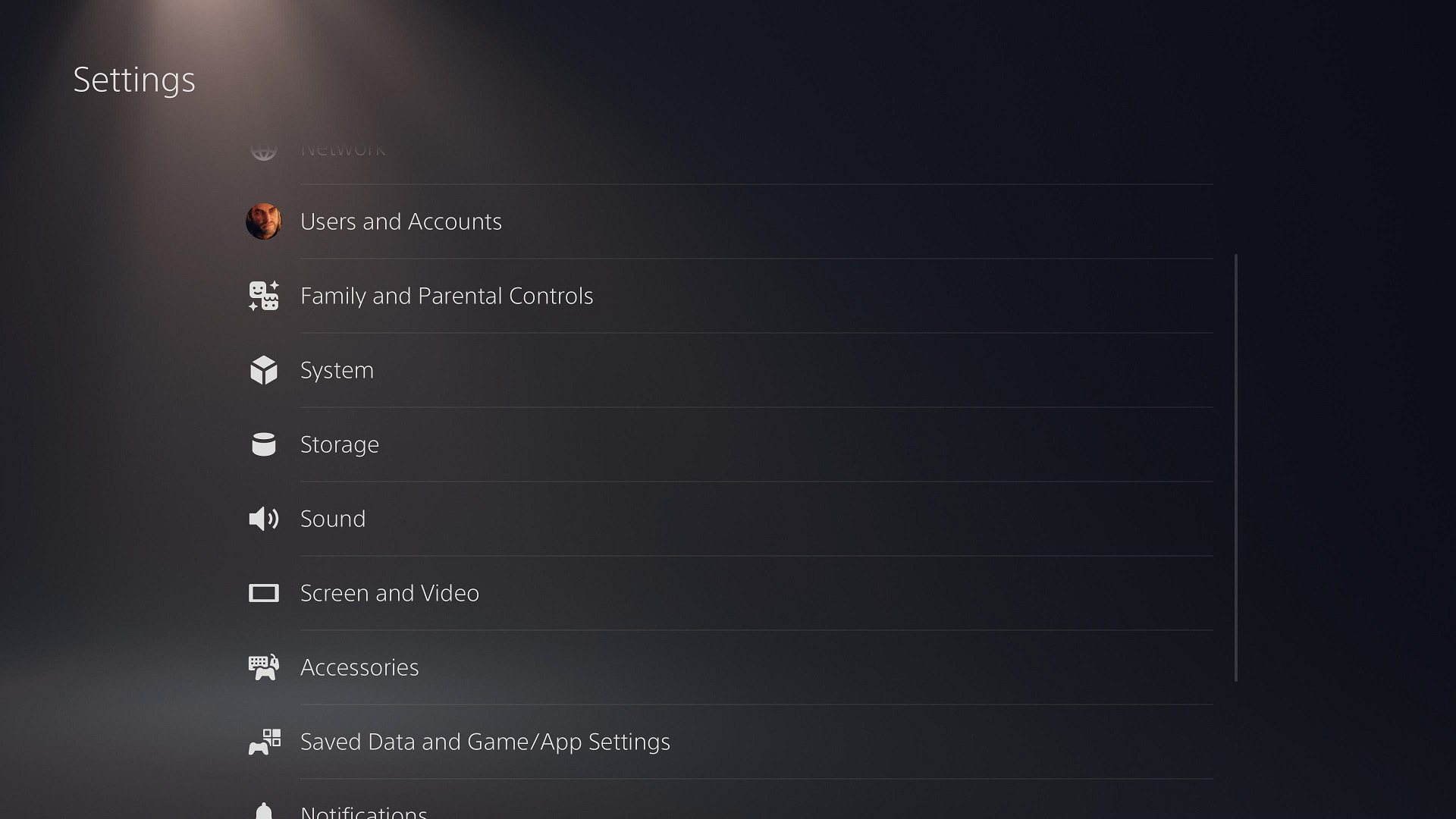
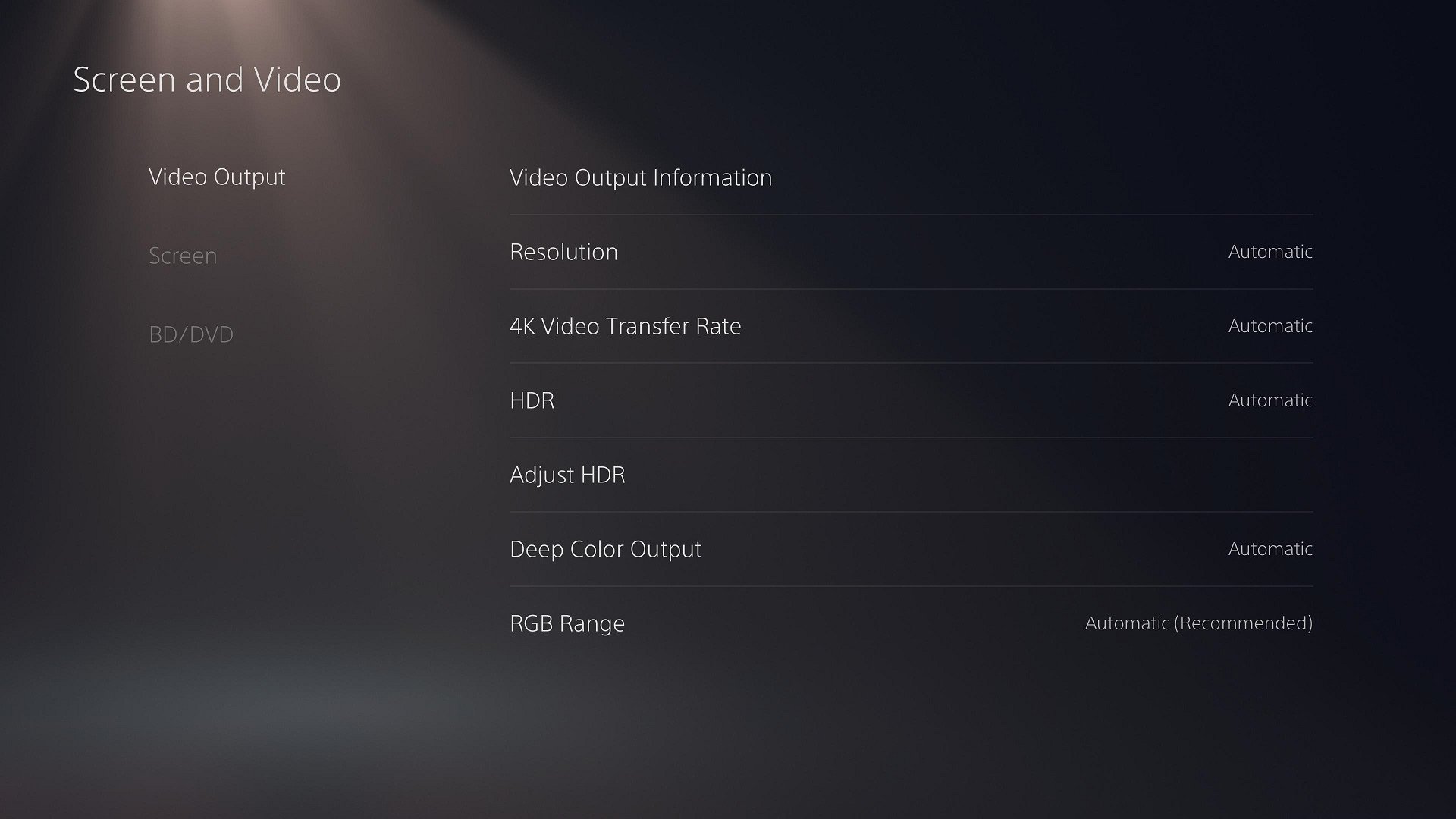







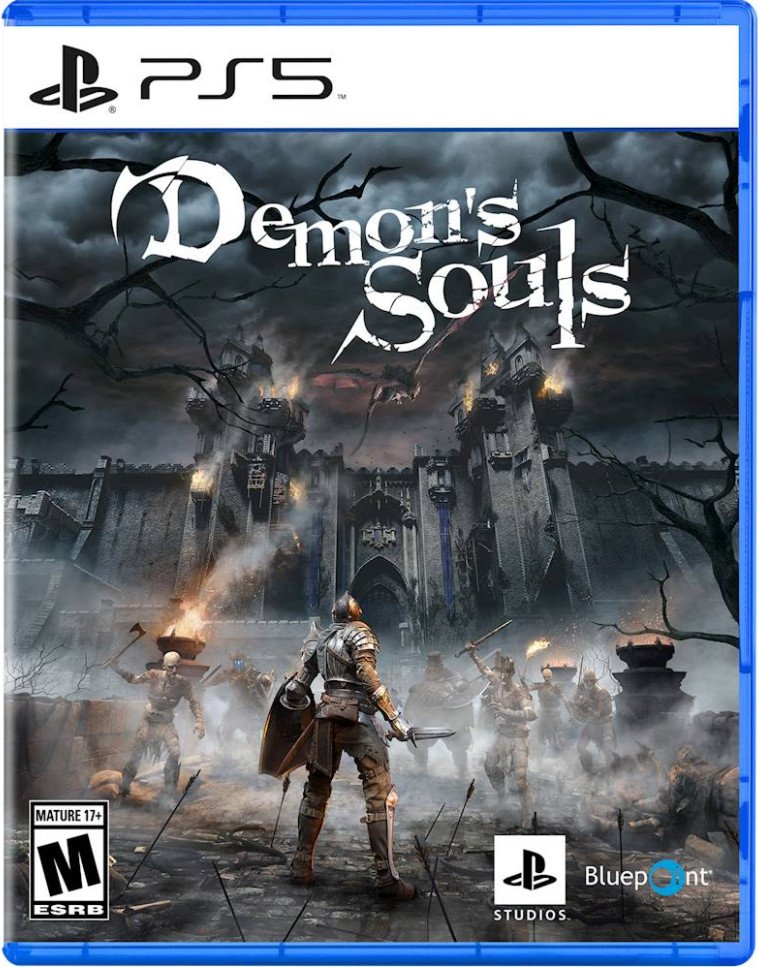

ليست هناك تعليقات: