How to set up a Wear OS smartwatch with your Android phone
A Wear OS smartwatch is a great way to mirror notifications, calls, and texts from your phone to your wrist. There are plenty of great smartwatches available across various price points, and while the underlying hardware is largely the same across all smartwatches, you get to choose from a variety of interesting styles. If you ended up deciding on a Wear OS smartwatch, here's how you can configure it with your phone.
How to download the Wear OS app from the Play Store
- Open Play Store from the app drawer or home screen.
- Type Wear OS in the search bar at the top.
-
Tap Install on the first result (it should be Wear OS by Google Smartwatch).
How to set up a Wear OS smartwatch with your Android phone
After downloading the Wear OS app on your phone, you can begin setup. First, you'll have to switch on Bluetooth so your phone is able to locate the smartwatch. Then you'll have to turn on the smartwatch itself and pick your preferred language. After that, you'll see a prompt to download the Wear OS app on your phone. Just leave the watch on that screen, and proceed along on your phone.
- Open the Wear OS app from the app drawer or home screen.
- Tap Start Setup.
-
Hit Agree to the terms of service and Google's privacy policy.
- If you want to send anonymized usage stats to Google, select I agree. If not, hit No thanks.
- Place the phone next to your watch, and it should show up on the list. Select the watch to begin pairing.
-
Verify that the pairing code is correct (it will show up on the watch), and hit Pair to link the watch with your phone.
- Choose the Google account you want to use on the smartwatch. This should be your primary Play Store account.
- Confirm your screen lock to copy your Google account to the Wear OS device.
-
Choose Copy to link your Google account to the watch. You'll get to sign in with your password on this screen.
- Once the Google account is set up, you'll be able to connect the smartwatch to your Wi-Fi network. Hit Connect to get started.
- Hit Next to set up your Wear OS smartwatch to receive calls and send texts from your wrist.
-
For calls and texts to work, Wear OS needs access to your contacts. Hit Allow to continue with the installation.
- The same goes for calls. Select Allow to get calls mirrored to your wrist.
- Wear OS needs access to call logs to show missed call alerts. Hit Allow to continue.
-
Finally, Wear OS needs to access to Send and view SMS messages to mirror texts. Select Allow.
- In this section, you'll be giving access to your calendar so your smartwatch can surface upcoming events. Hit Next to get started.
- Select Allow to give Wear OS access to your calendar.
-
You can now set up notification mirroring so incoming notifications to your phone will show up on your wrist. Tap Allow.
- In the dialog box, hit Allow to mirror notifications.
- Finally, hit Next at the Location notice screen to give the smartwatch access to your location.
-
That's it! You'll see a Finishing up progress bar, after which you'll be able to start using your watch.
Once you finish setting up your Wear OS smartwatch, you'll be able to customize the settings. You can install new watch faces, choose what notifications show up on your wrist, select calendars to surface events from, and much more.
After you finish fine-tuning the settings on your phone, you'll be able to tour Wear OS' user interface on your smartwatch. Google made a lot of changes with Wear OS 2.0, and the UI is more modern and easier to navigate. There's plenty of things to like on Wear OS, so if this is your first time on the platform or if you're getting reacquainted with your smartwatch, here's what you need to know.
A truly smart watch
Mobvoi TicWatch S2
This Wear OS smartwatch nails the basics
The TicWatch S2 is a great point of entry into the world of Wear OS wearables, with the smartwatch offering a robust set of features for under $200. There's 5ATM water resistance, a durable design that's great for outdoor activities, 24/7 heart rate monitoring, and even built-in GPS.
Best of Google
Google Pixel 4 XL
$808 at Amazon $899 at Walmart
Flawed yet beautiful.
The Pixel 4 XL isn't without its issues, but if you want a phone that can take outstanding photos, it is the one to beat right now. The 90Hz OLED screen isn't all that bad either, and you get a design that manages to stand out.
from Android Central - Android Forums, News, Reviews, Help and Android Wallpapers https://ift.tt/38dZtly
via IFTTT
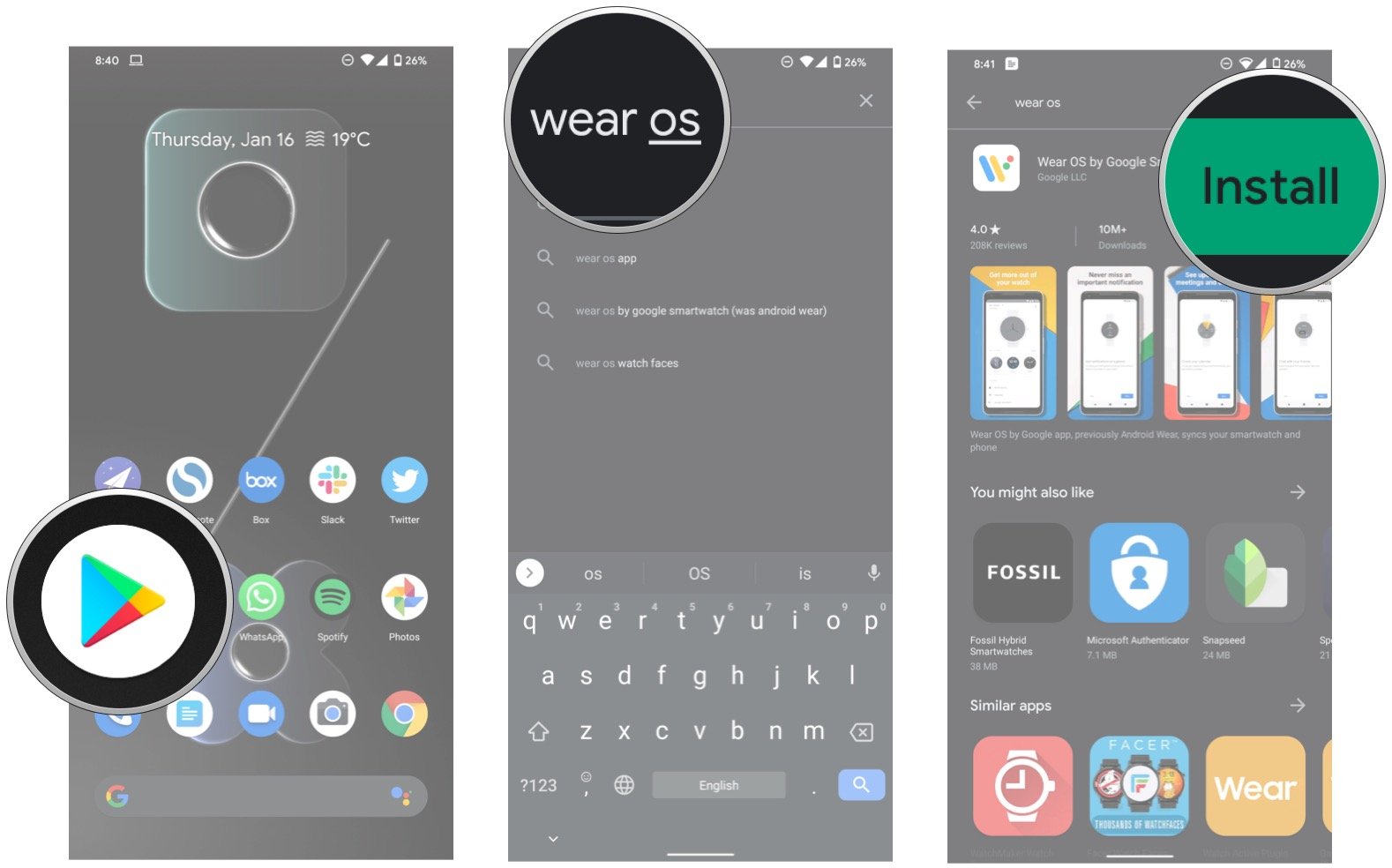
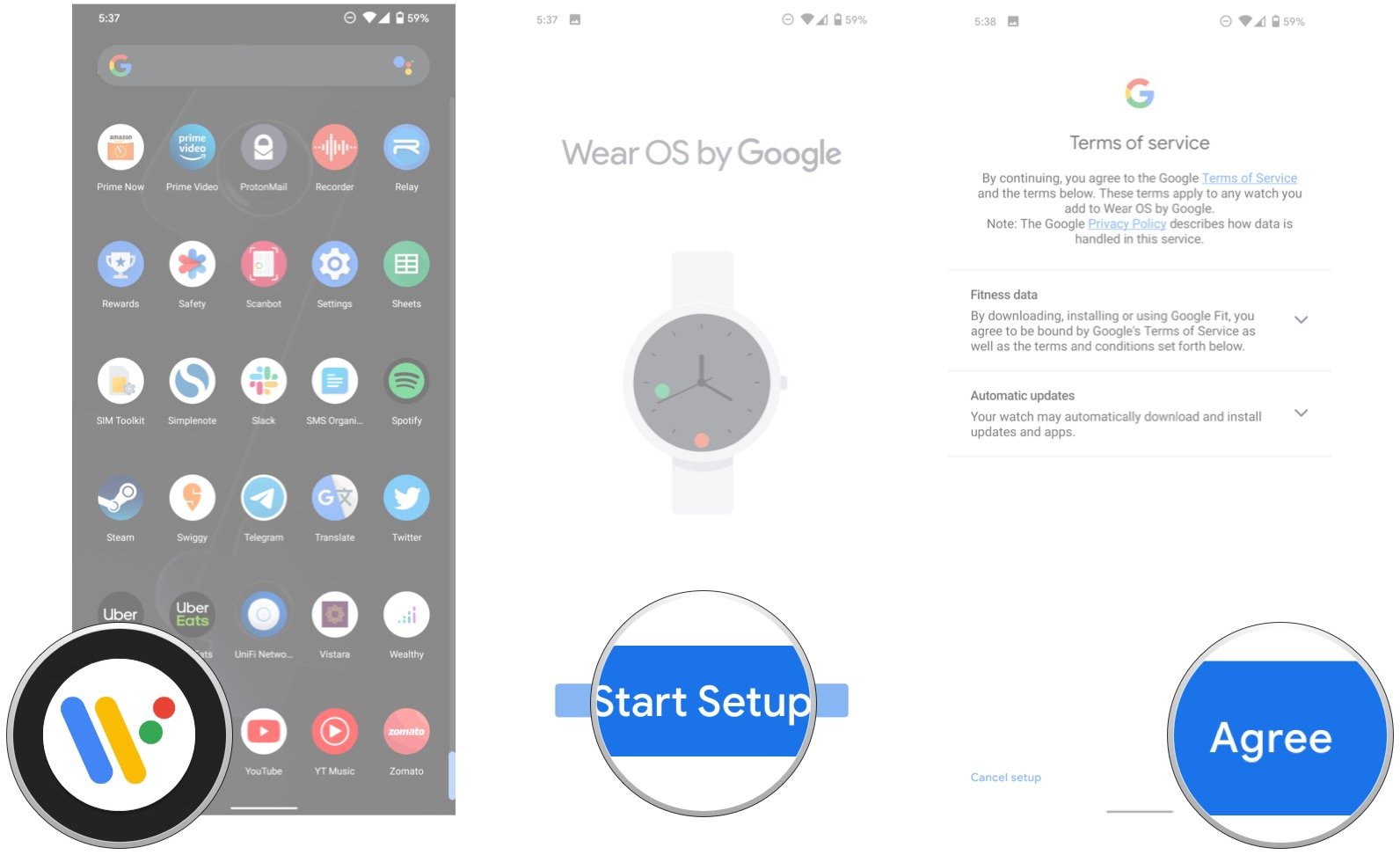
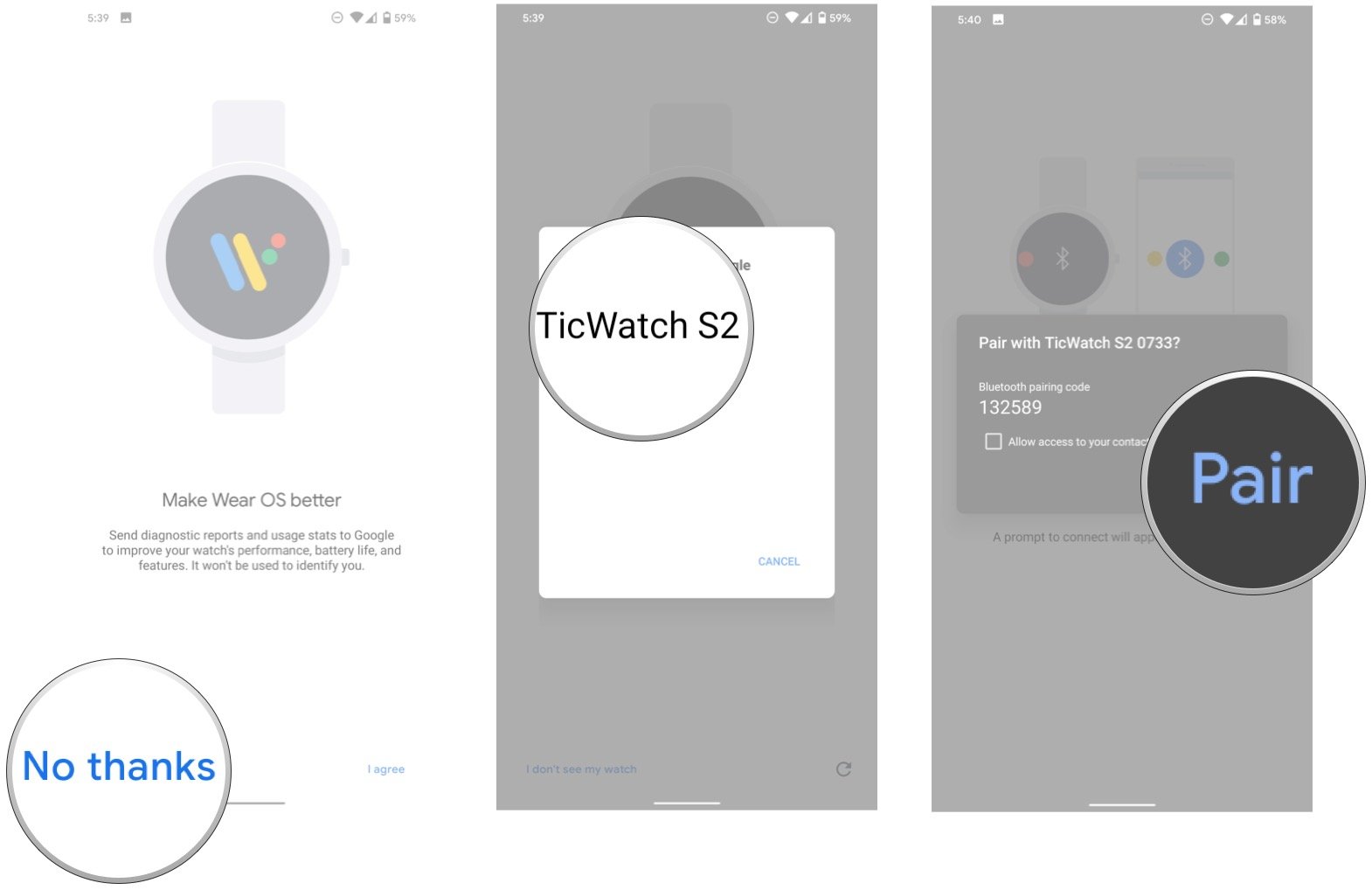
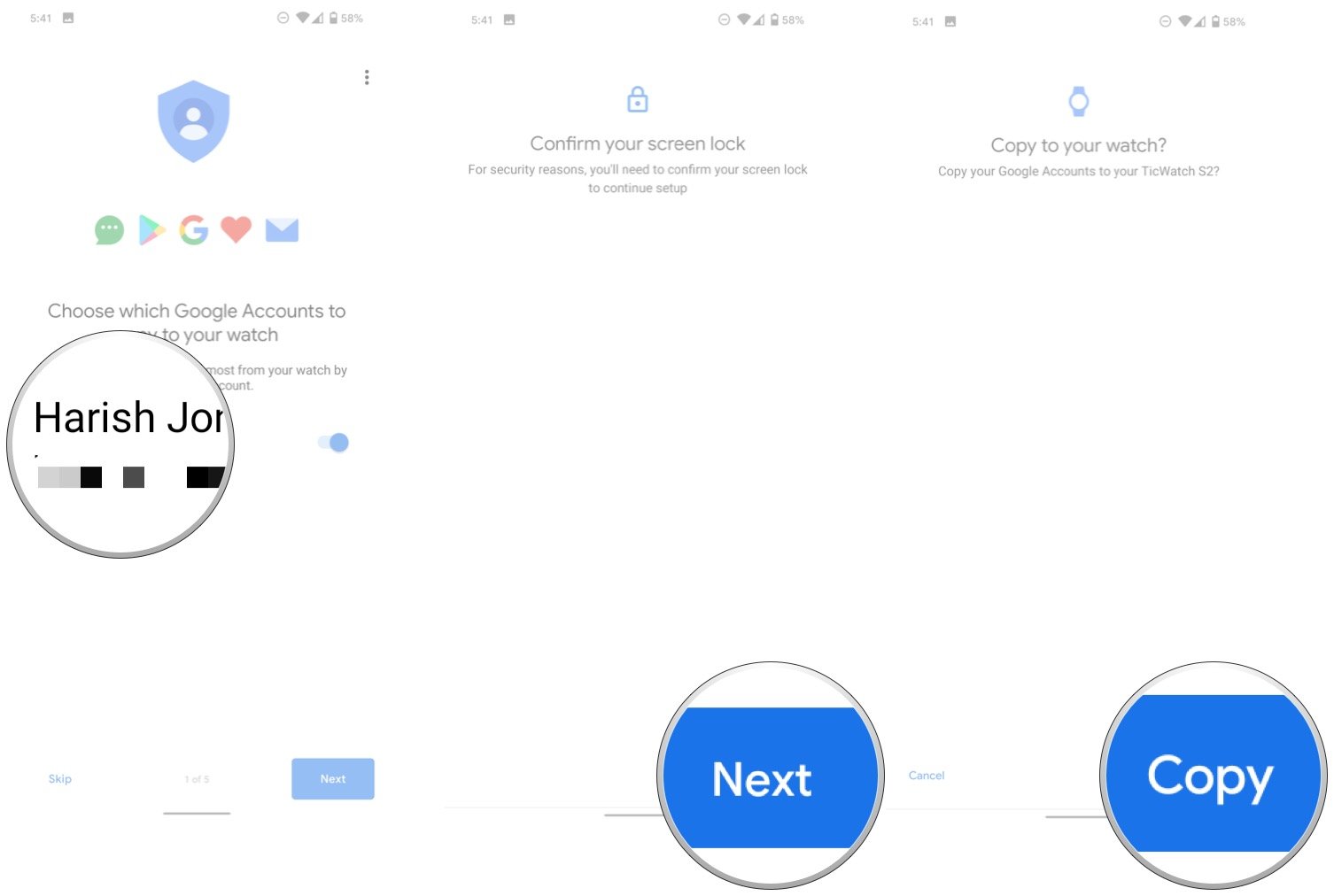
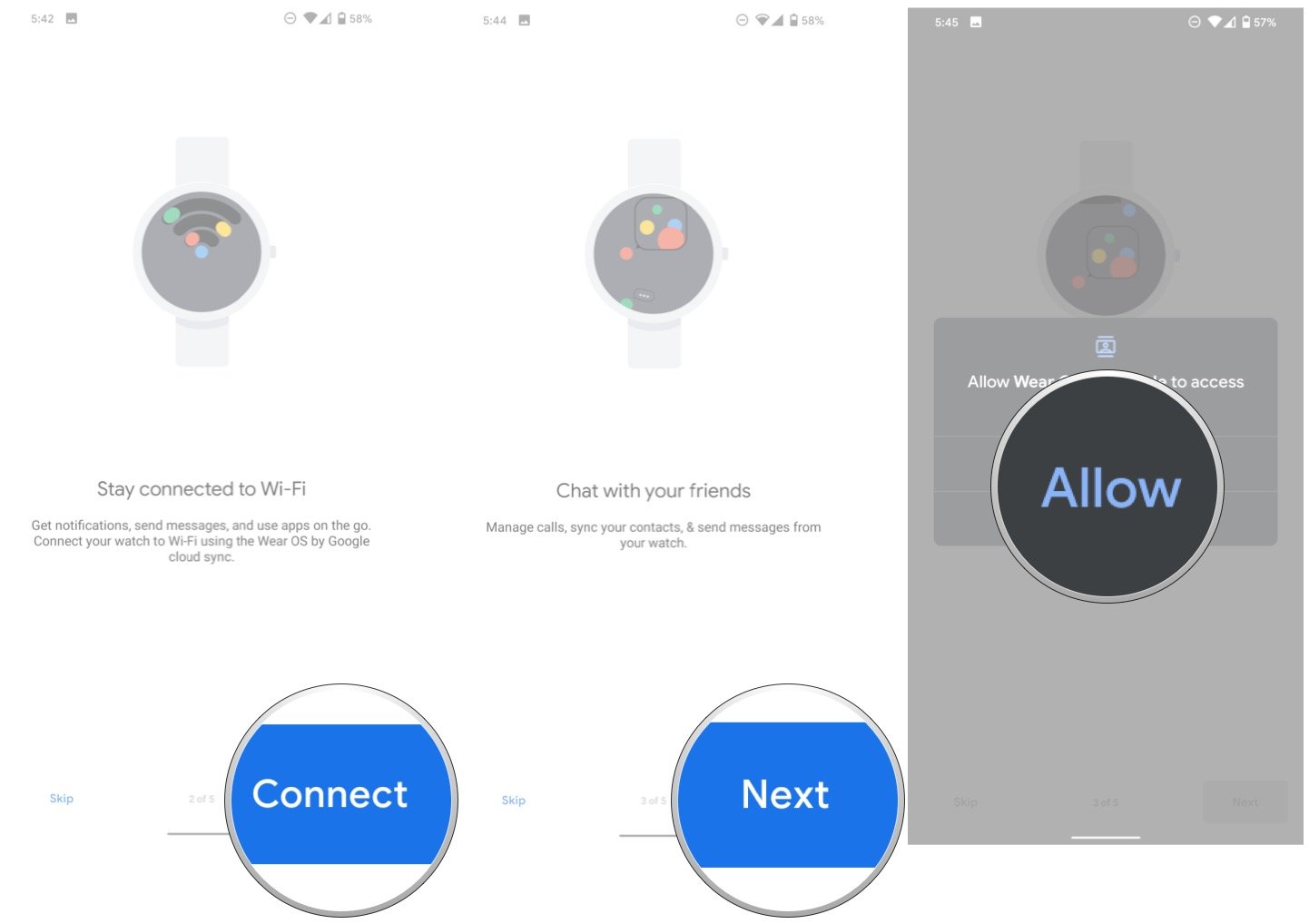

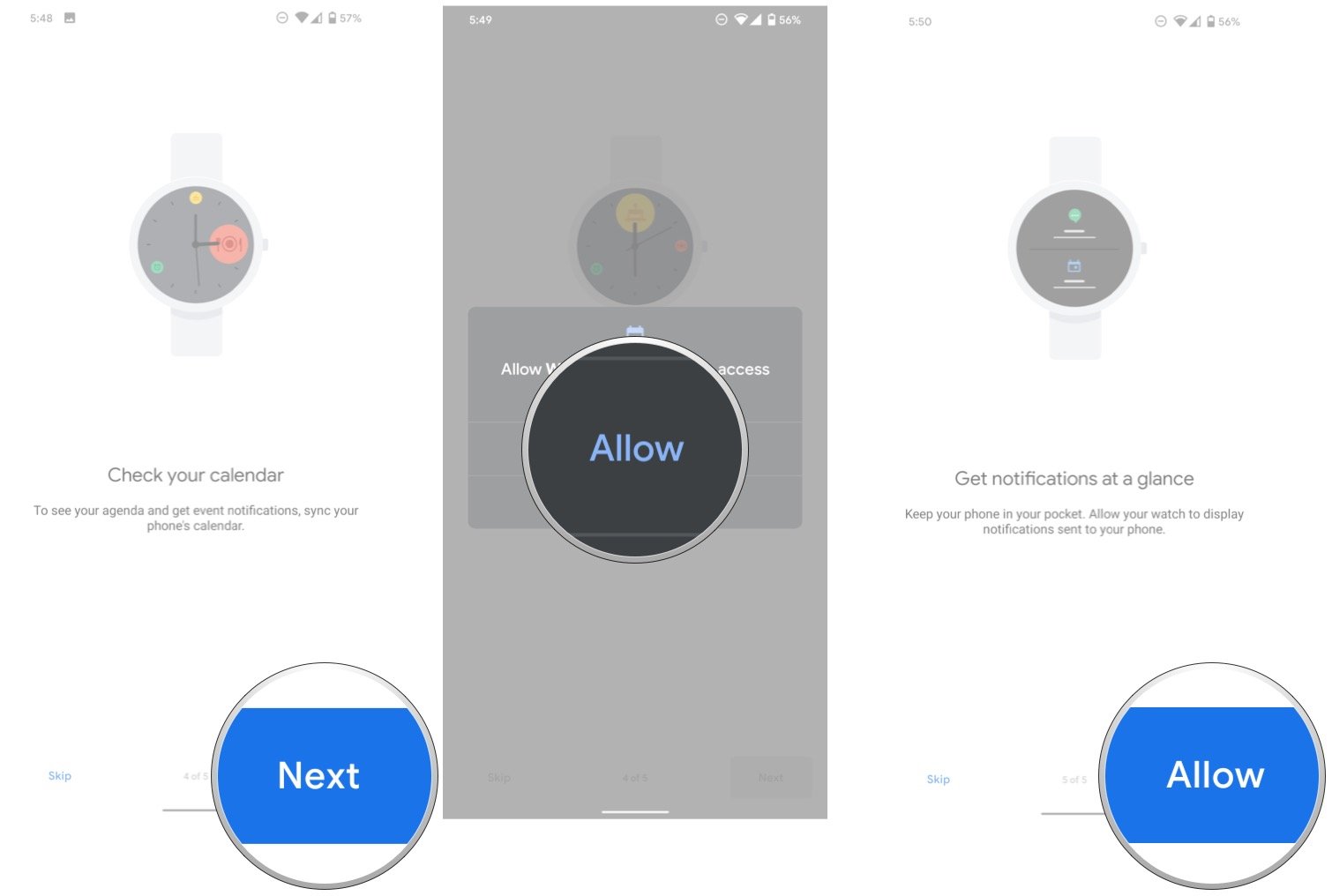
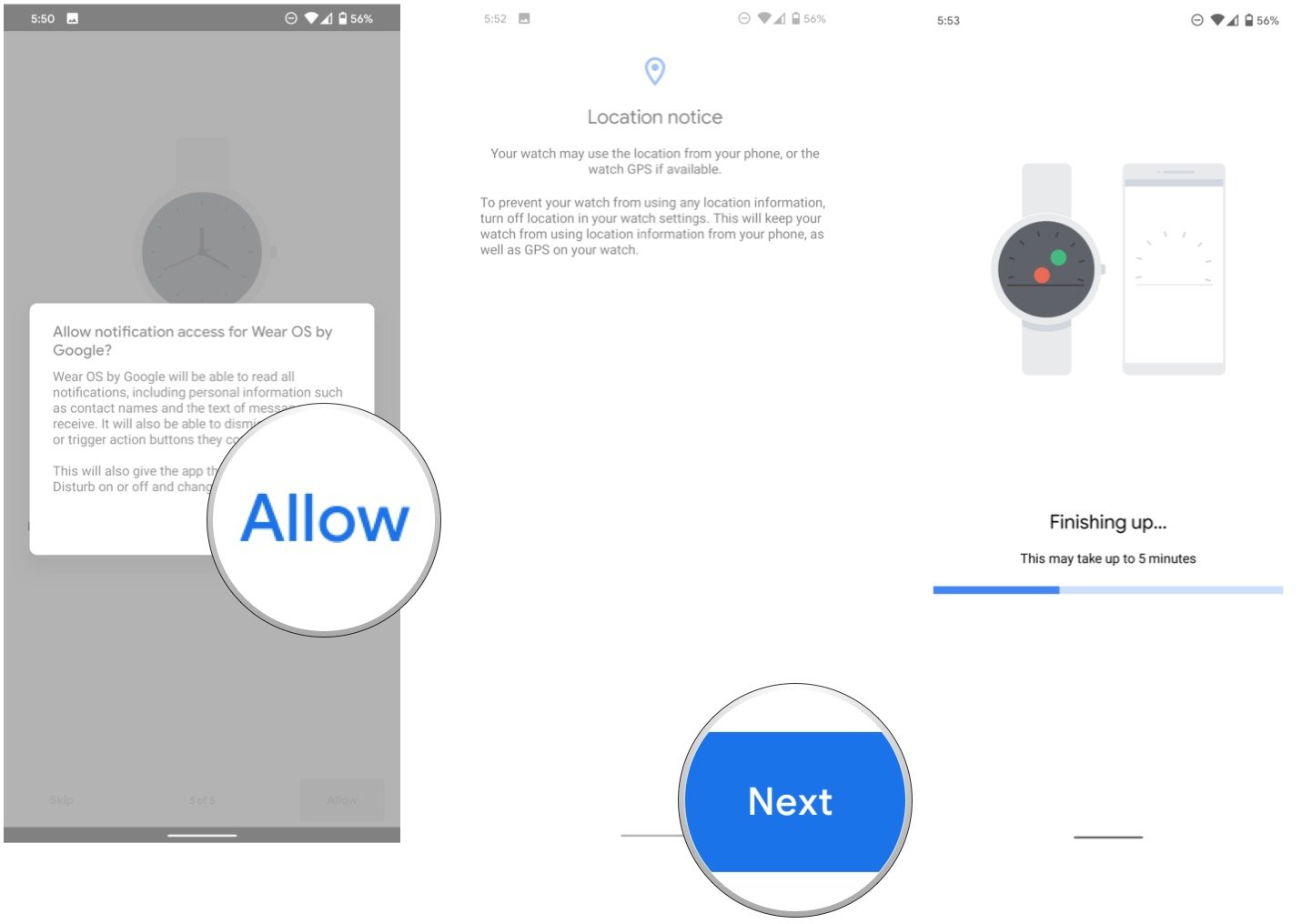

ليست هناك تعليقات: